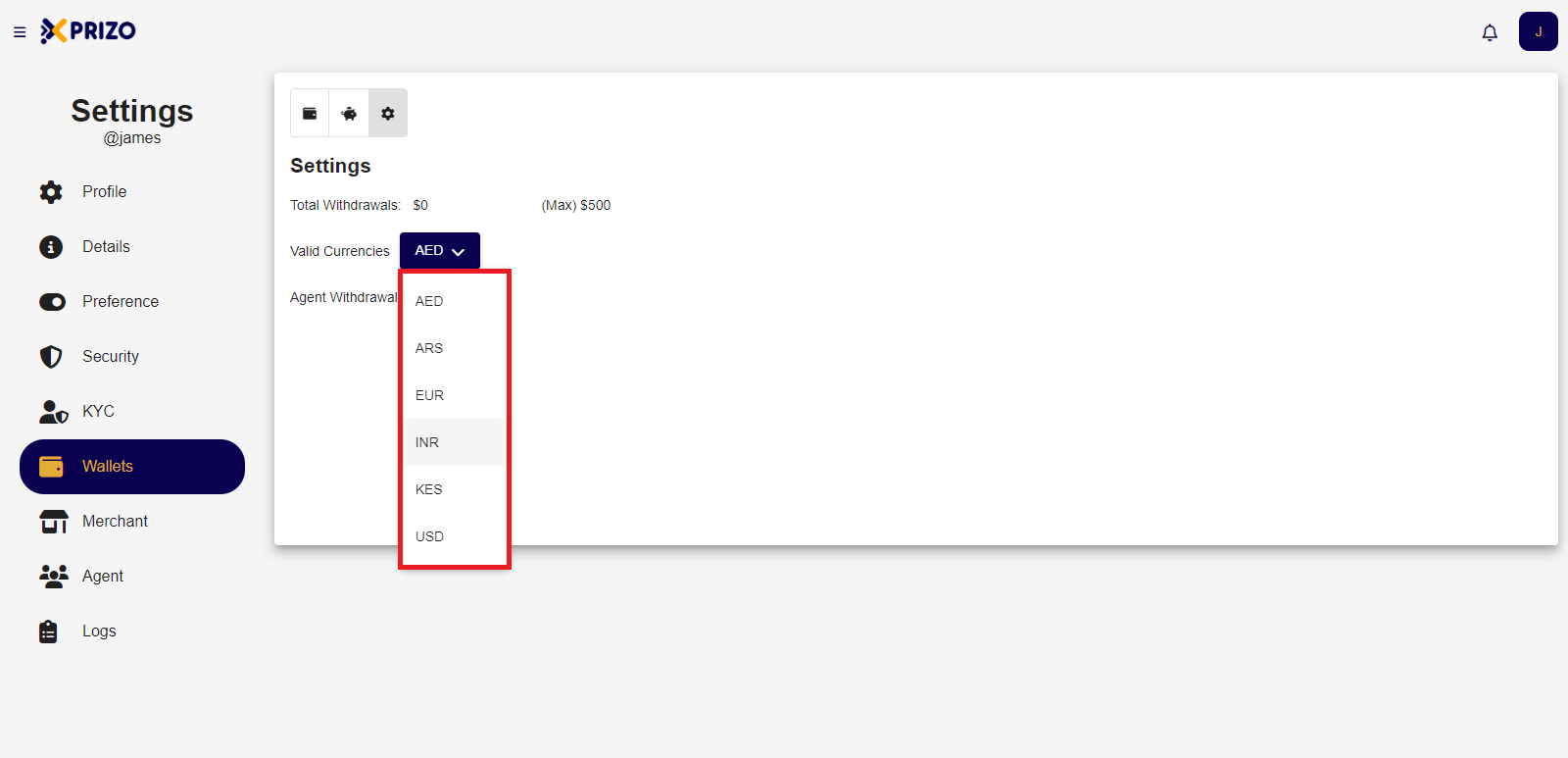How to Manage Wallets?
- Sign in with your credentials and navigate to your account settings by clicking on your account name initial located in the top right corner, then select "Settings".
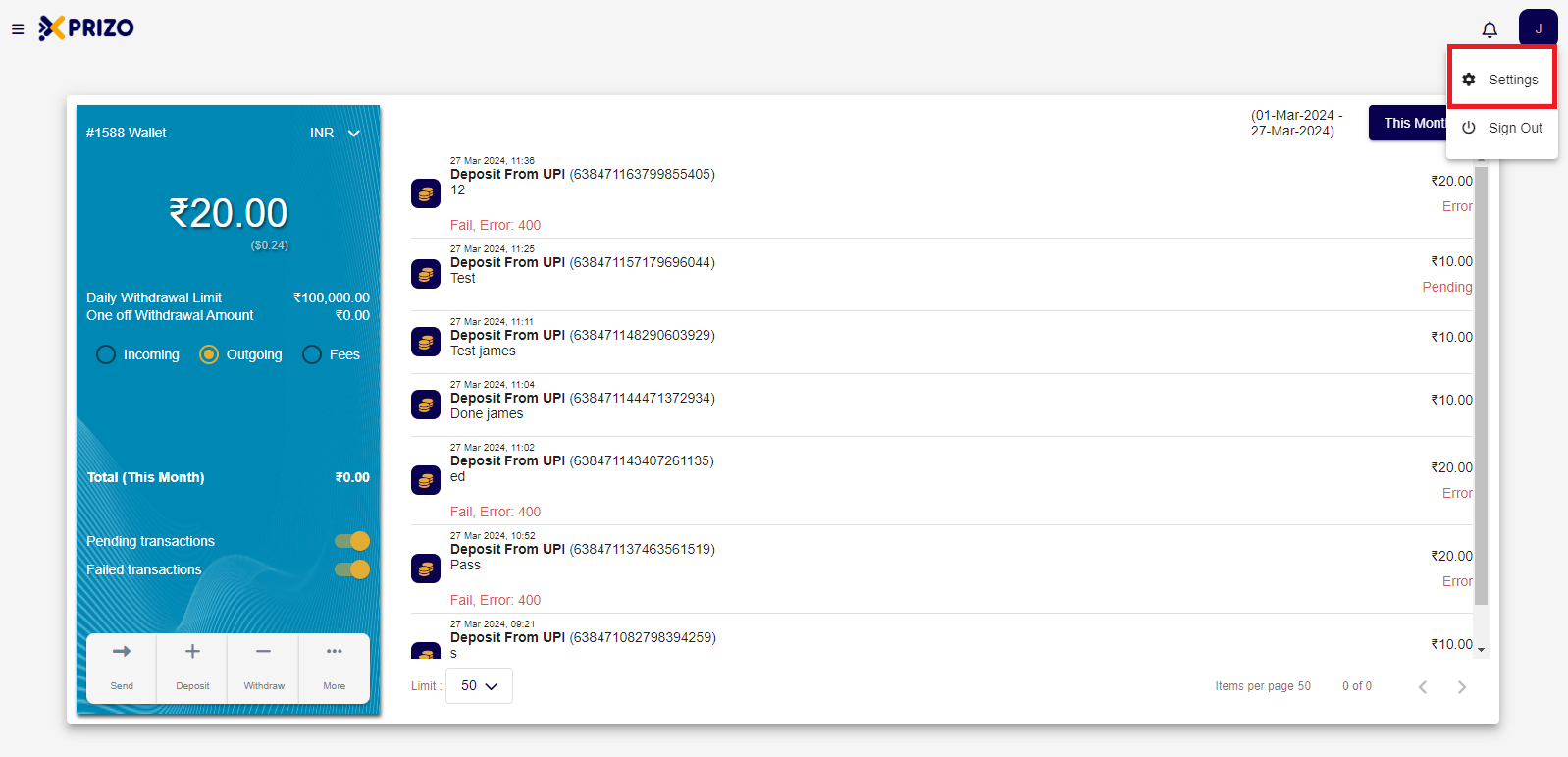
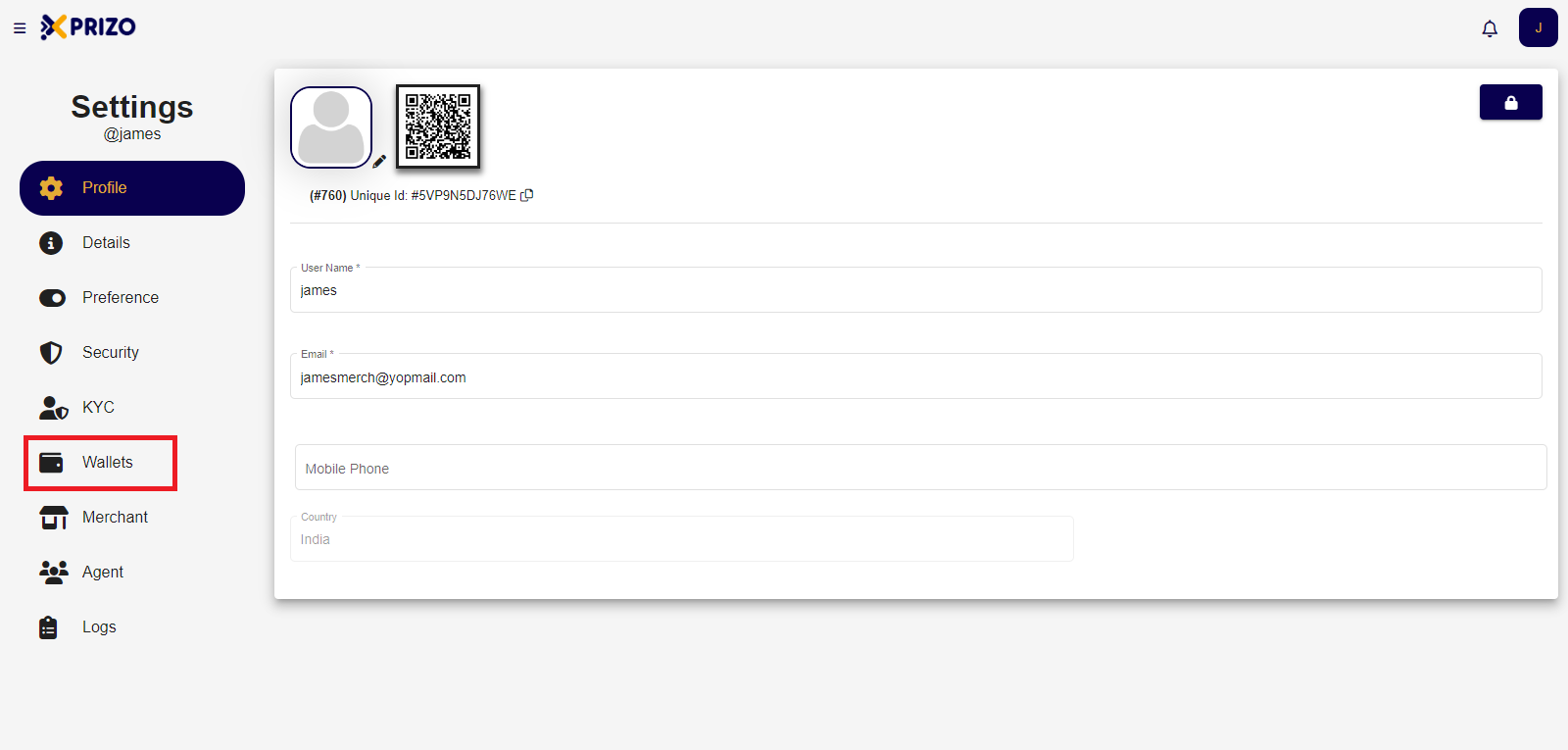
- To add a new wallet, click on the "Add" icon and choose the currency you want to add a wallet for. Then, select the desired currency to create the wallet.
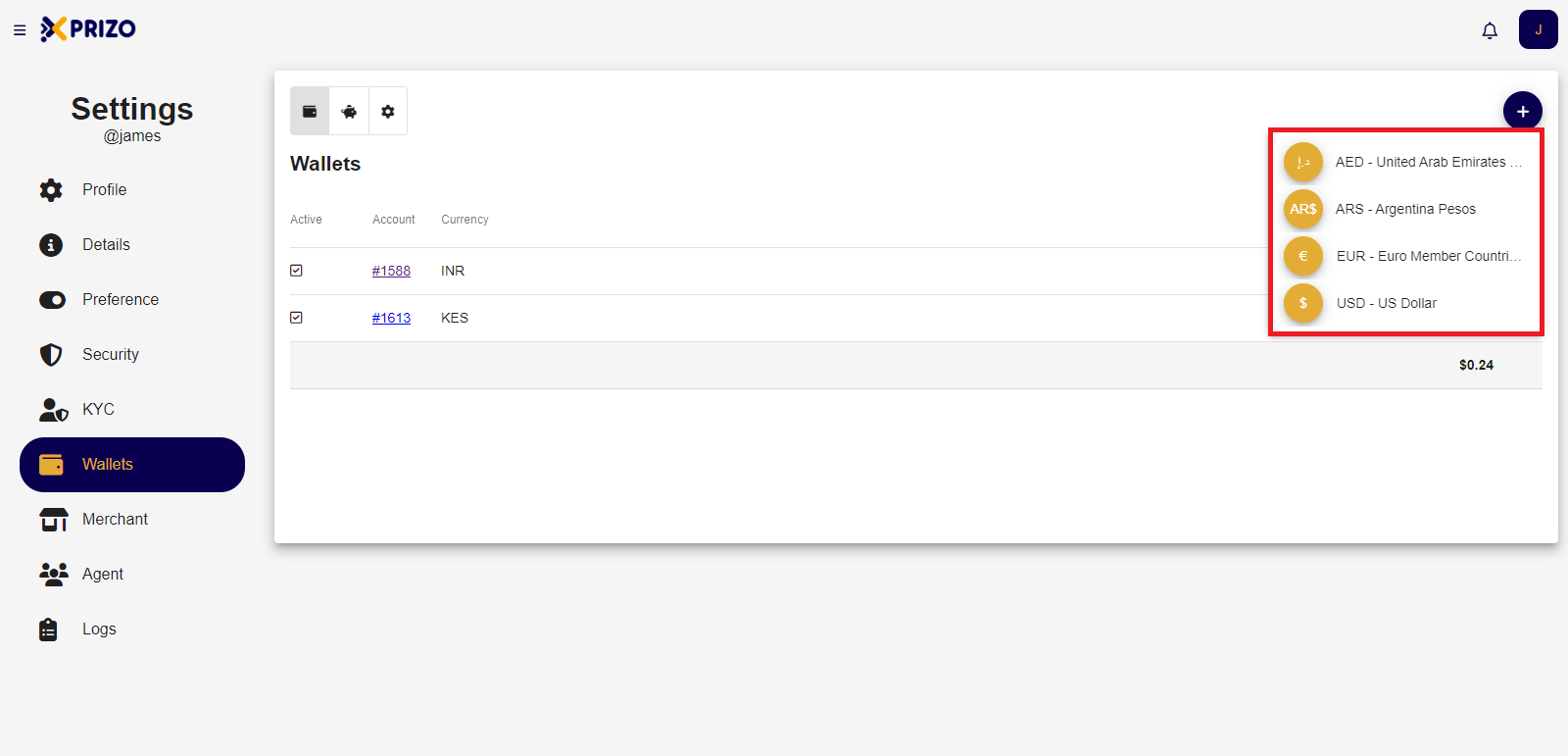
- To set a wallet as default, simply click on the radio button next to the desired wallet to mark it as the default option.
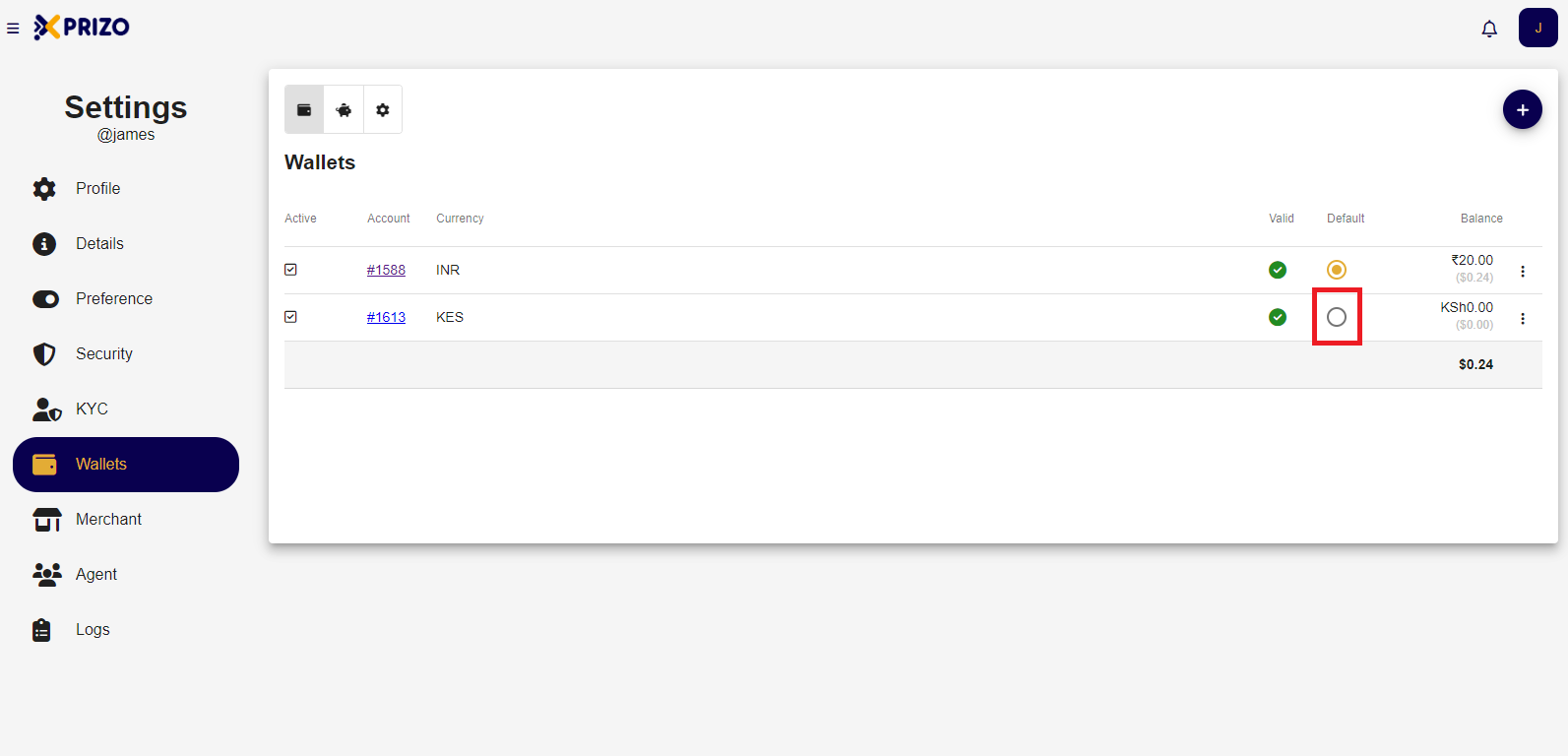
-
To disable a wallet, click on the ellipsis icon next to the wallet you want to disable, then select the "Disable" option from the menu.
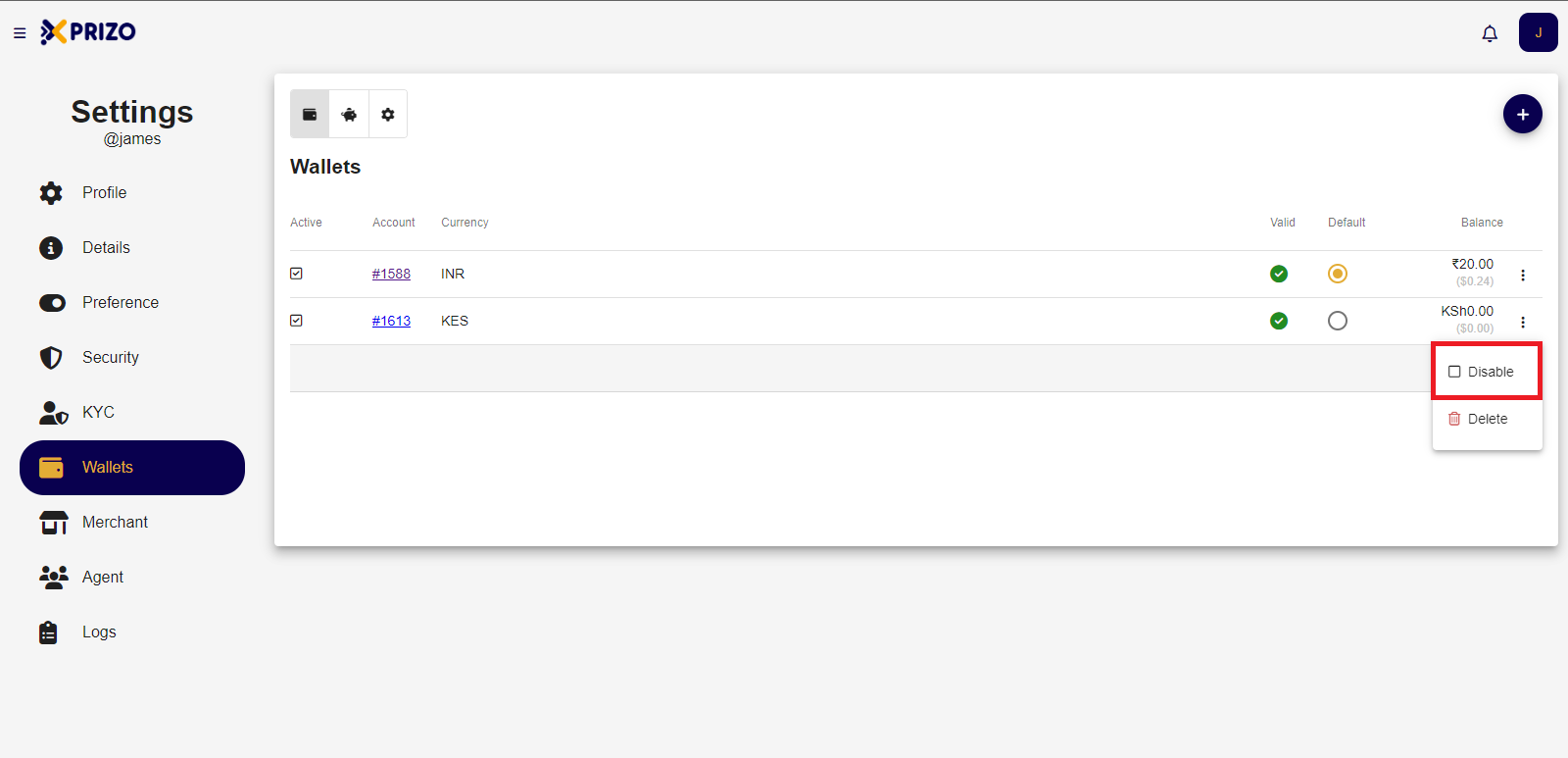
- To enable a wallet, simply click on the ellipsis icon next to the wallet you wish to enable, and then select the "Enable" option from the menu.
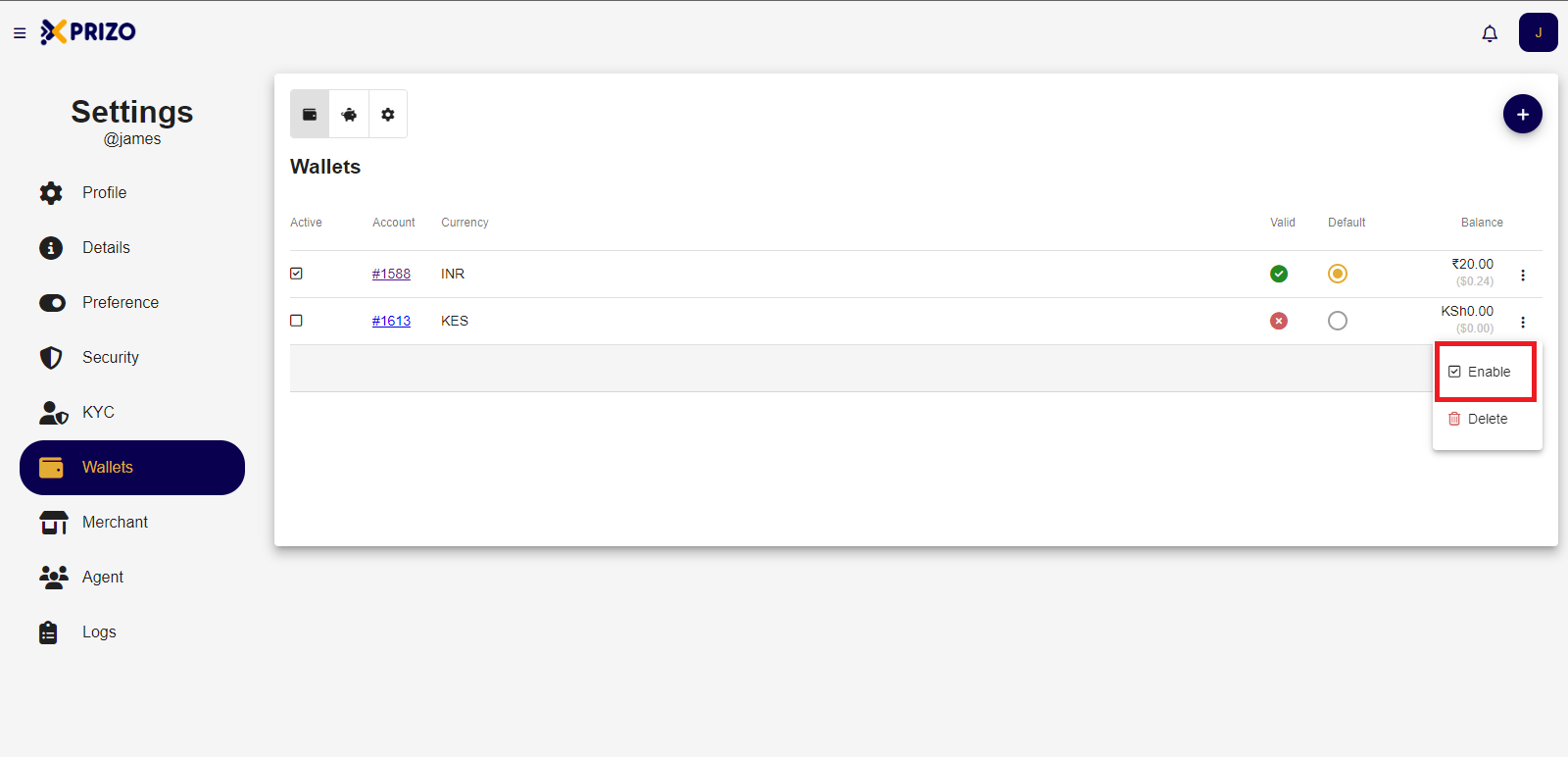
- To delete a wallet, click on the ellipsis icon next to the wallet you want to delete. Then, select the "Delete" option from the menu. Confirm your selection by clicking on "Delete", or click "Cancel" to abort the deletion process.
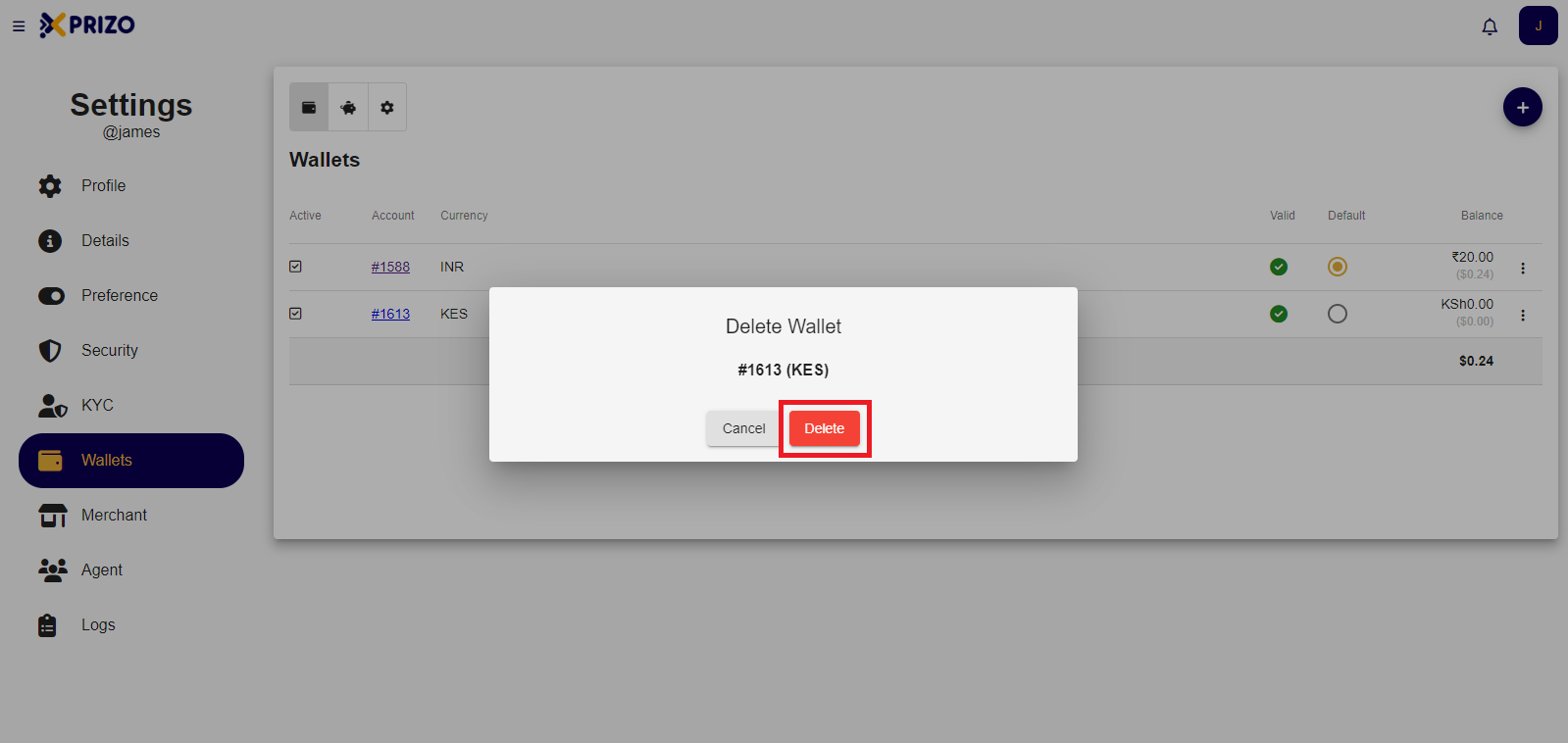
-
Click on the piggybank icon to switch to the savings wallet.
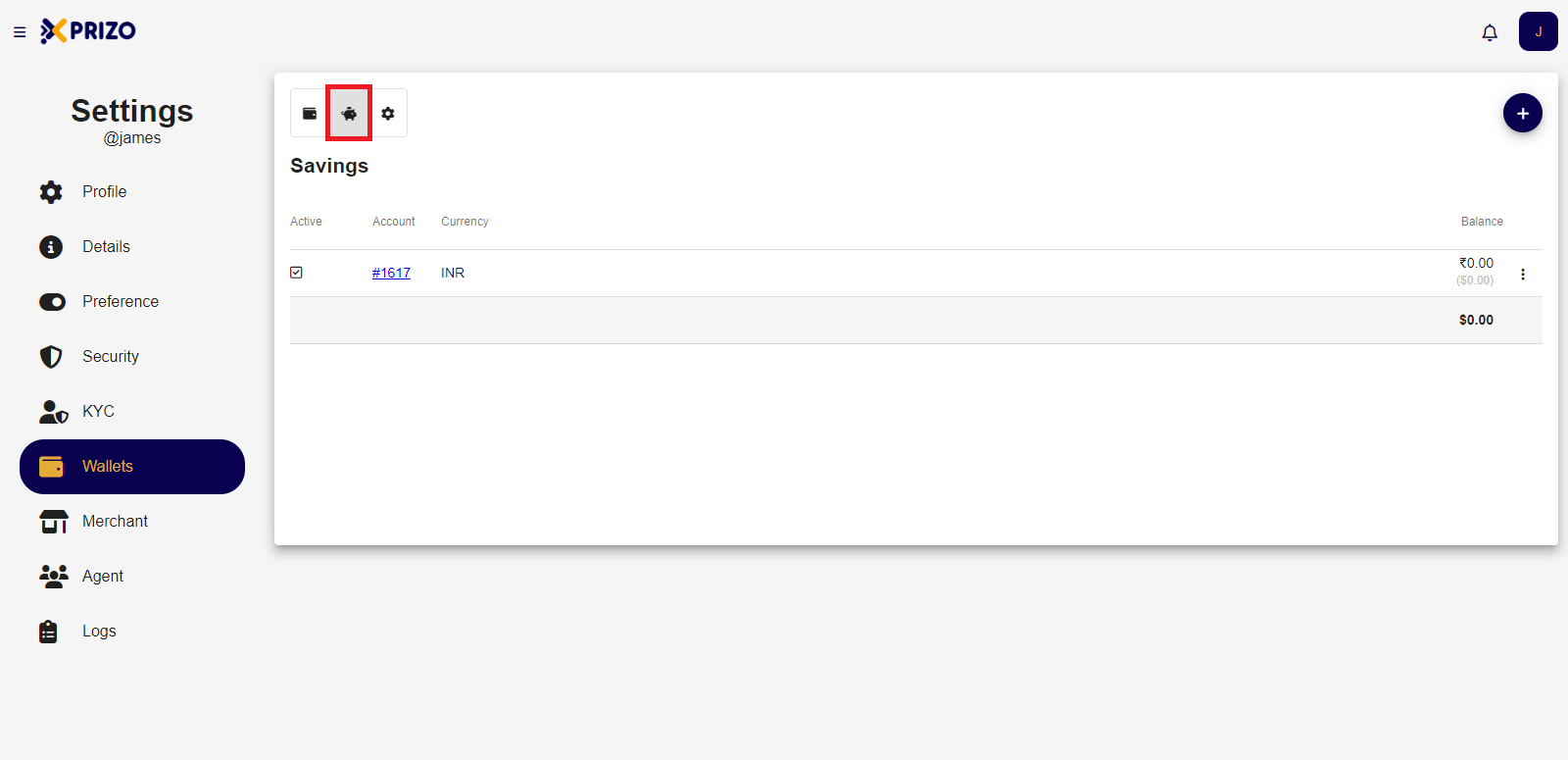
- Click on the "Add Wallet" button in your savings to select the currency for which you wish to add the wallet, then choose that currency to create a wallet for it.
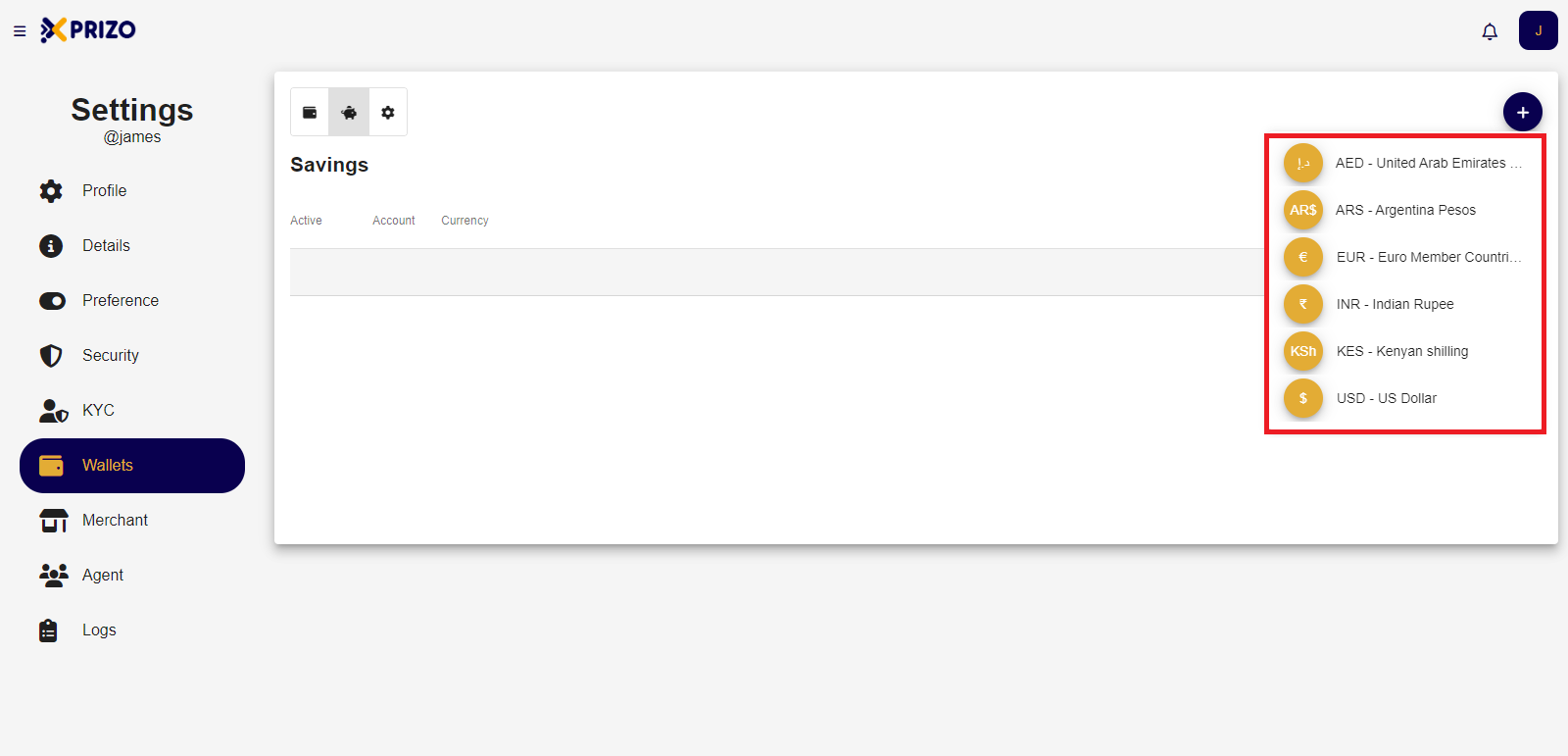
- Click on the ellipsis icon to enable or disable the wallet, or to delete the selected wallet.
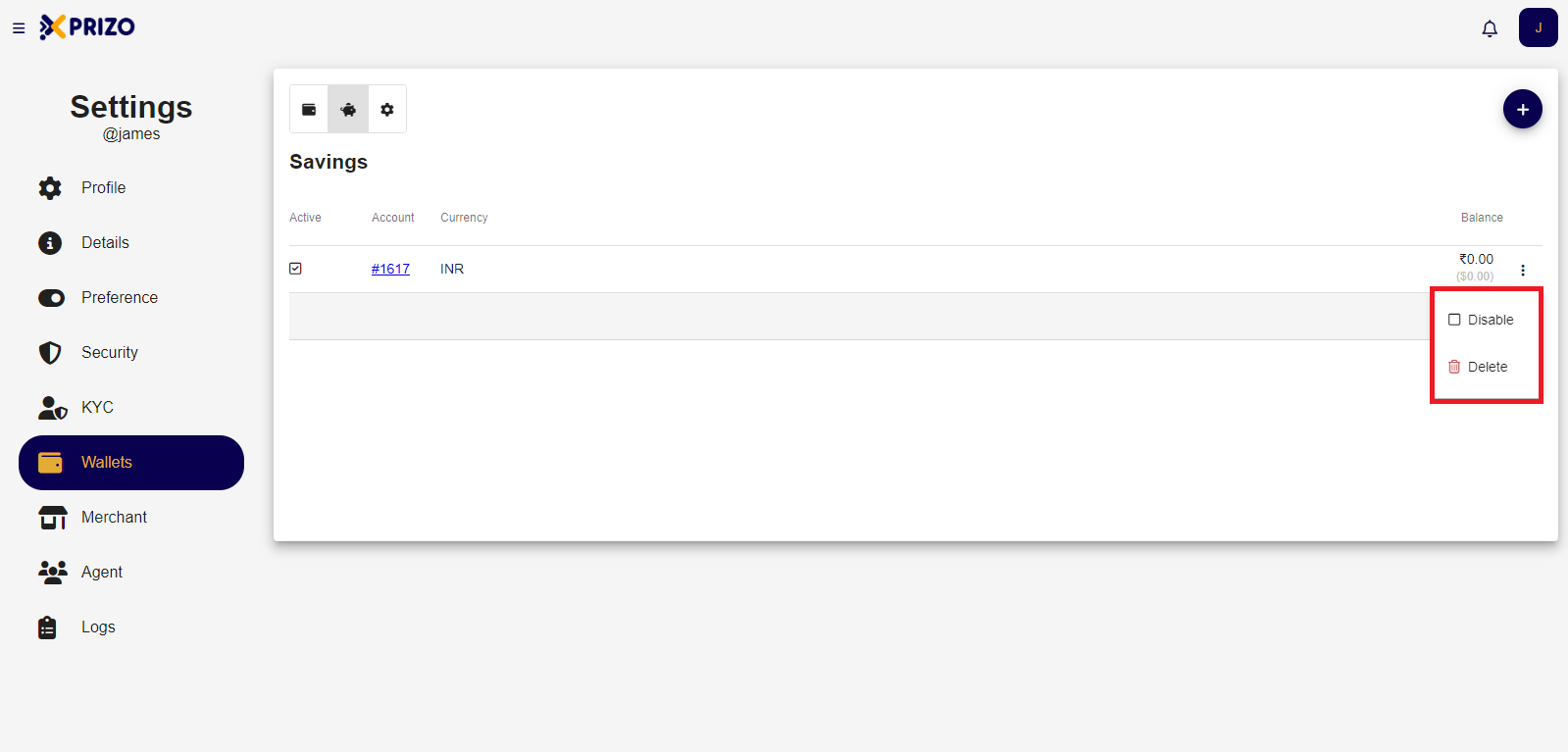
- Click on the settings icon to navigate to wallet settings where you can view details such as Total Withdrawals and Agent Withdrawal fees for valid currencies.
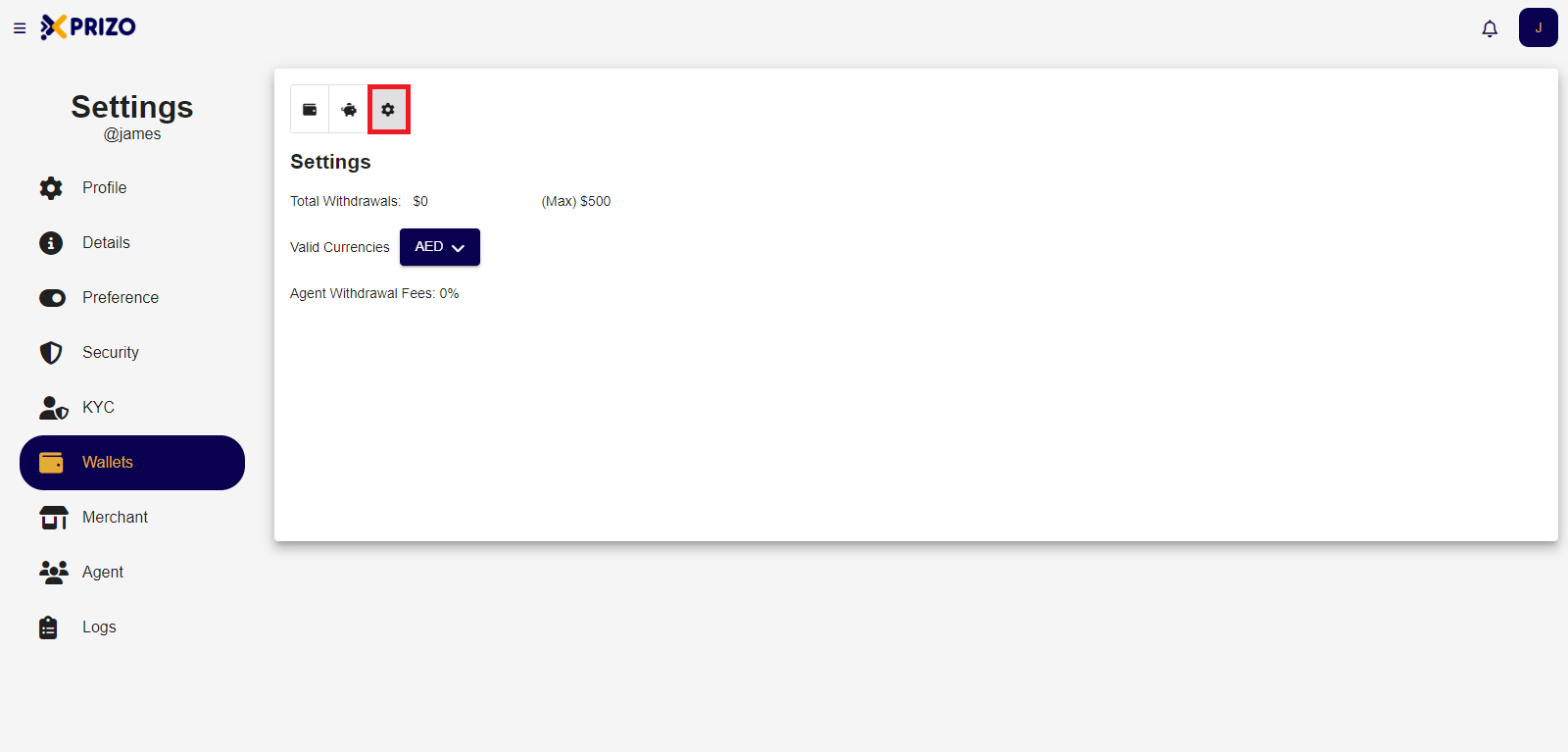
- Select the desired currency from the valid currencies dropdown to view the data specific to that currency.