How to set callback webhook?
The Preference tab provides users with control over key settings related to their experience within the system. Here, users can specify how they search for and identify other users, ensuring the process aligns with their needs. Additionally, users can customize how they receive notifications, choosing the types of alerts they want to receive and the methods by which they're notified. The tab also includes options for configuring webhooks, allowing users to define how the system interacts with external services or applications for real-time event updates.
- Log in to the back office, click on your profile name in the top right corner, and select "Settings."
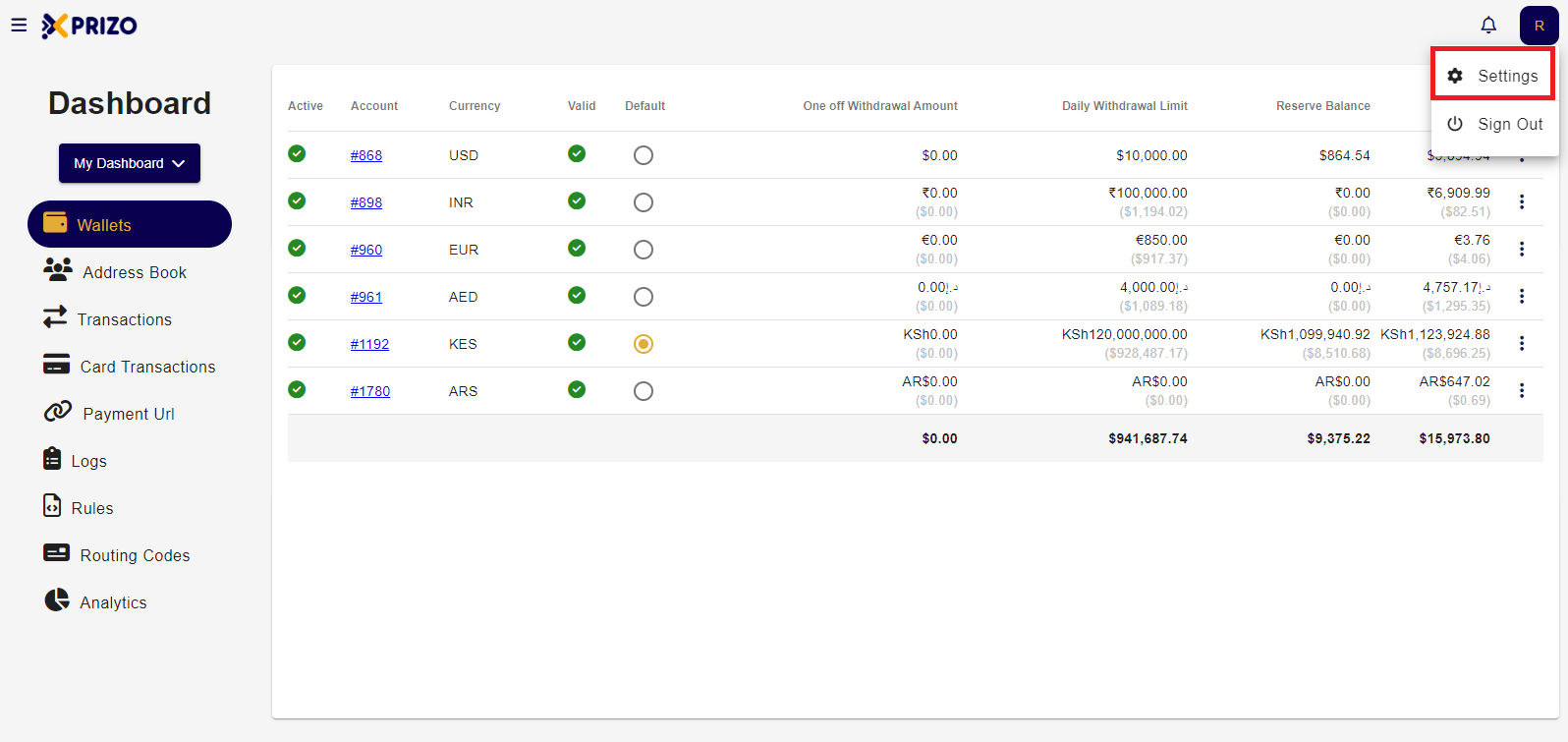
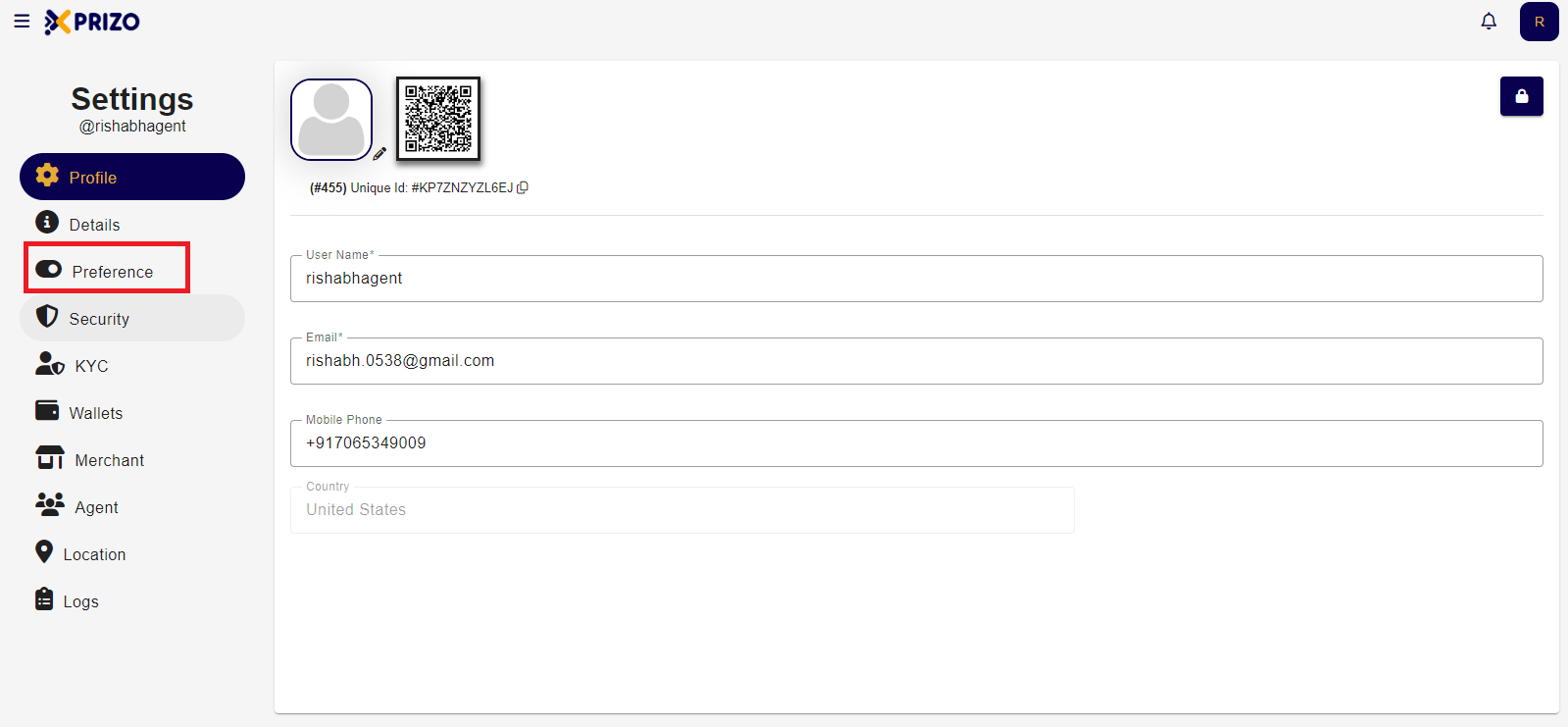
- In the Notifications section, click on the URL field to edit the webhook for notifications.
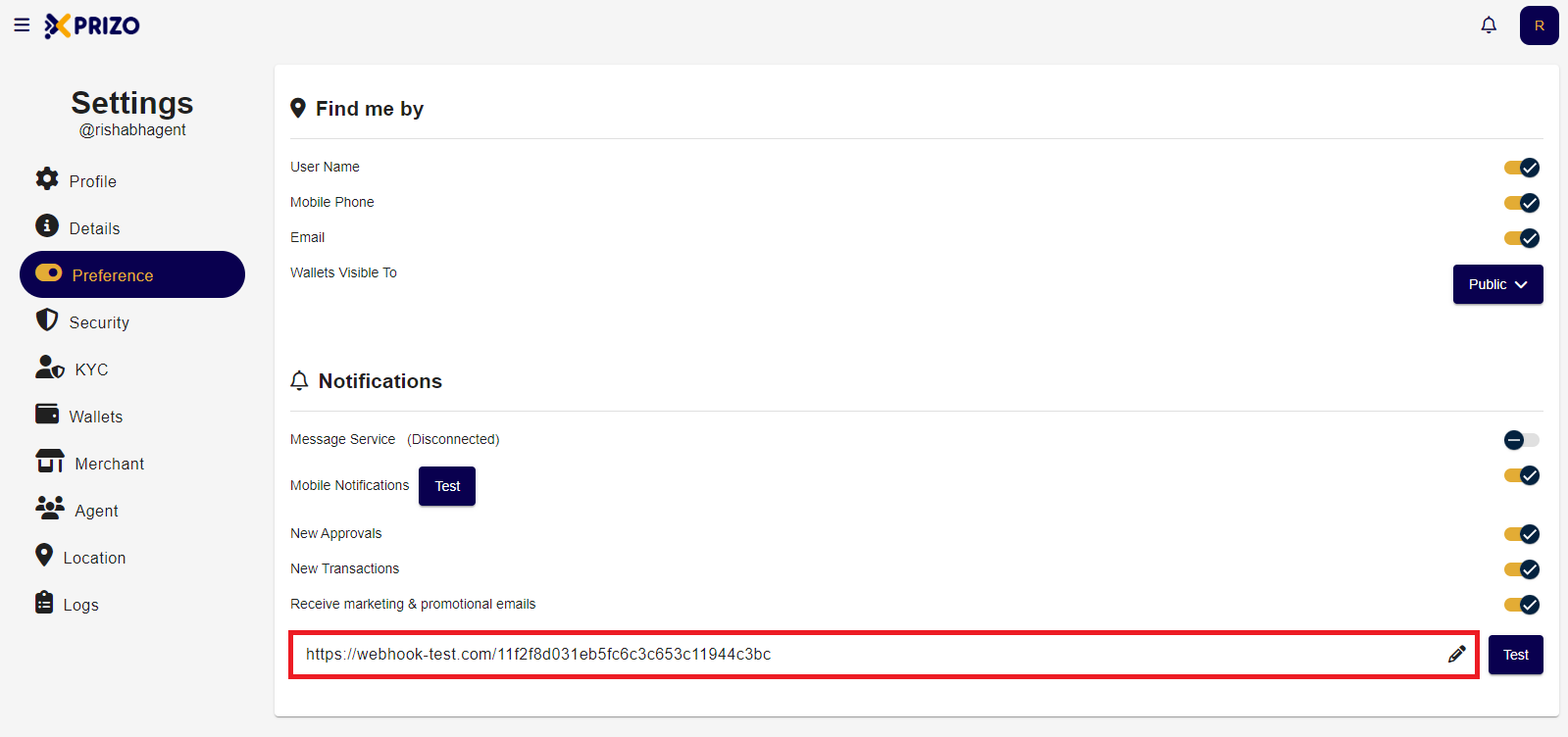
- After entering the webhook URL, click the "Test" button next to it to verify the URL.
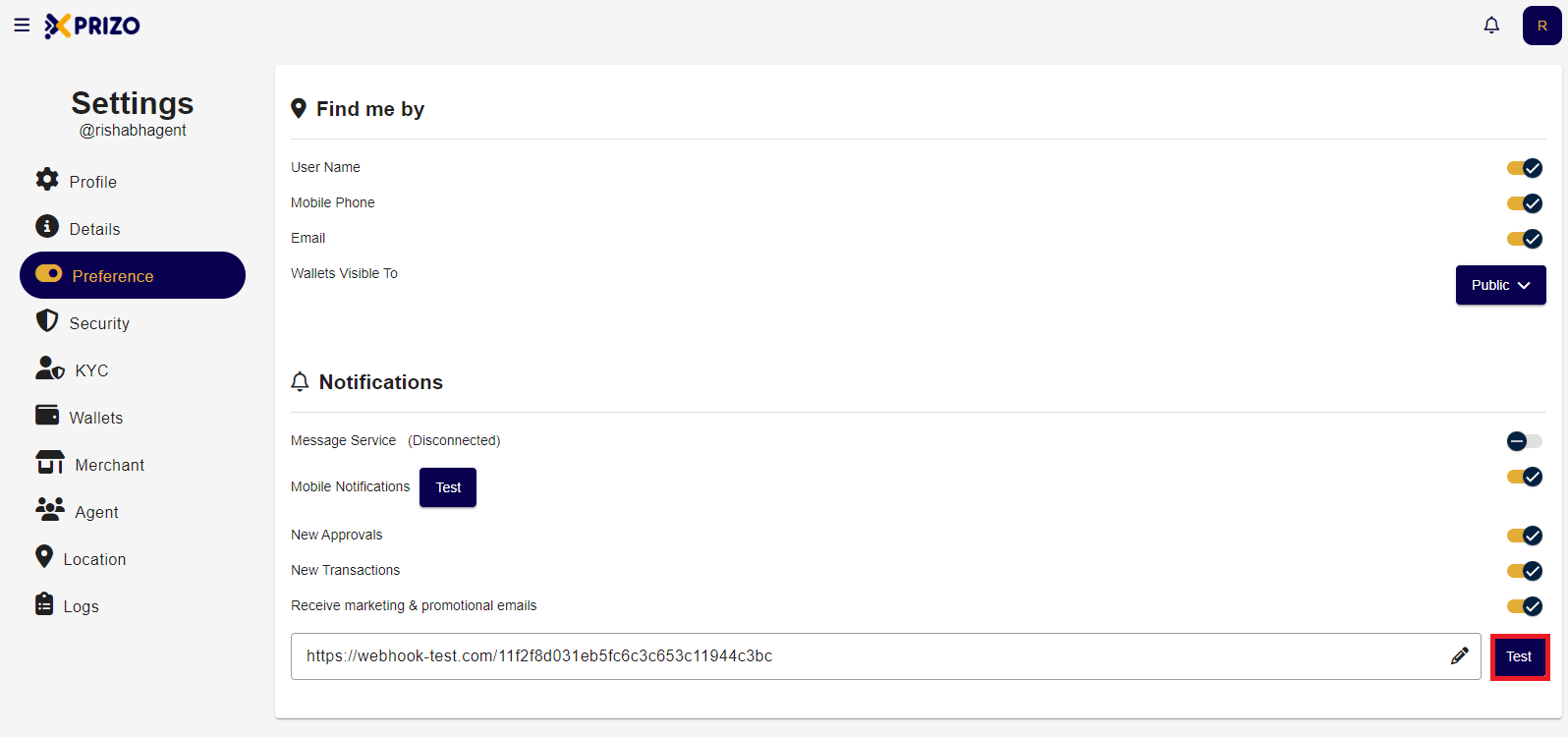
- Upon clicking the test button, you will be able to see the following results.
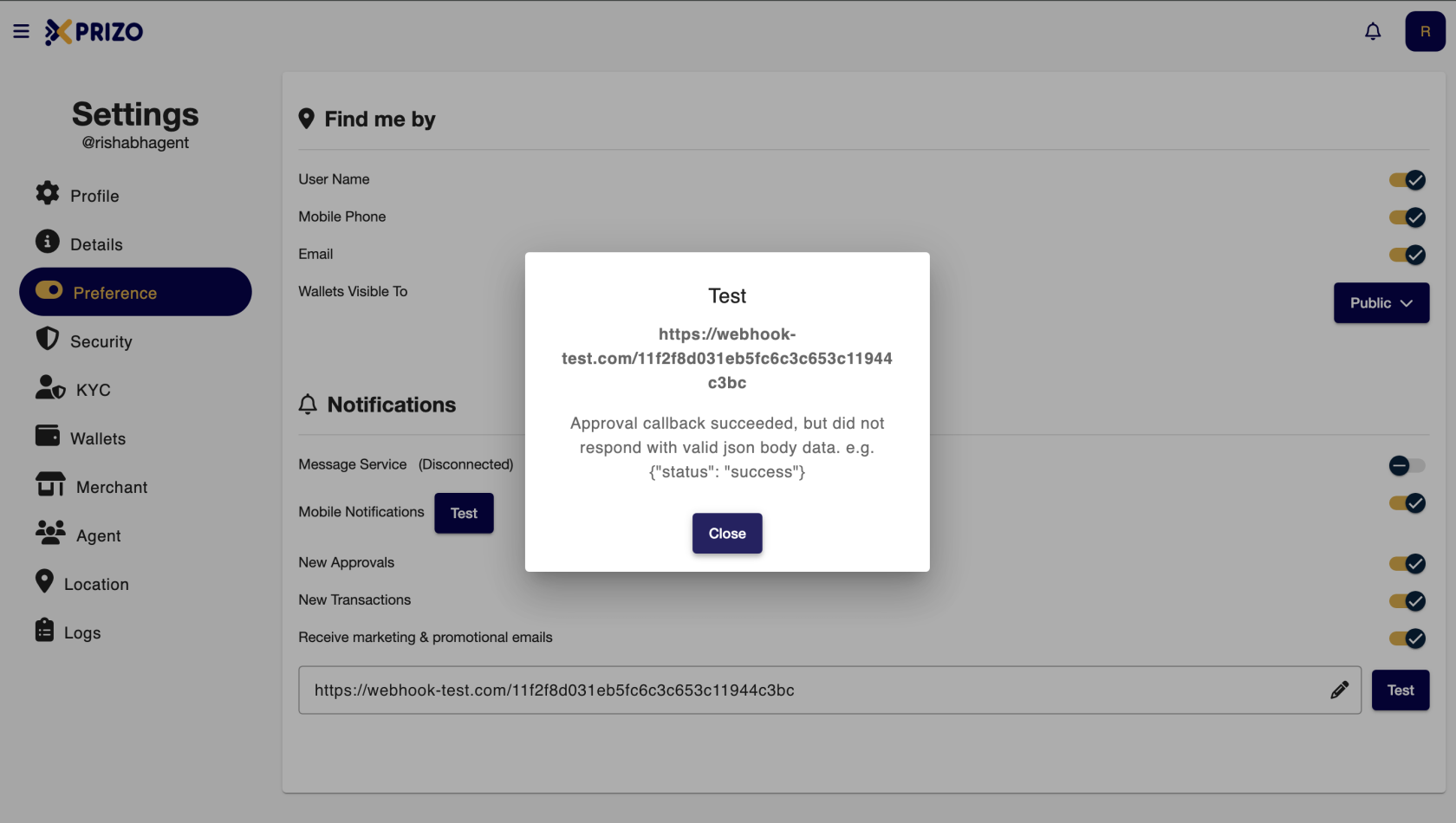
To see the response for the above webhook click below.