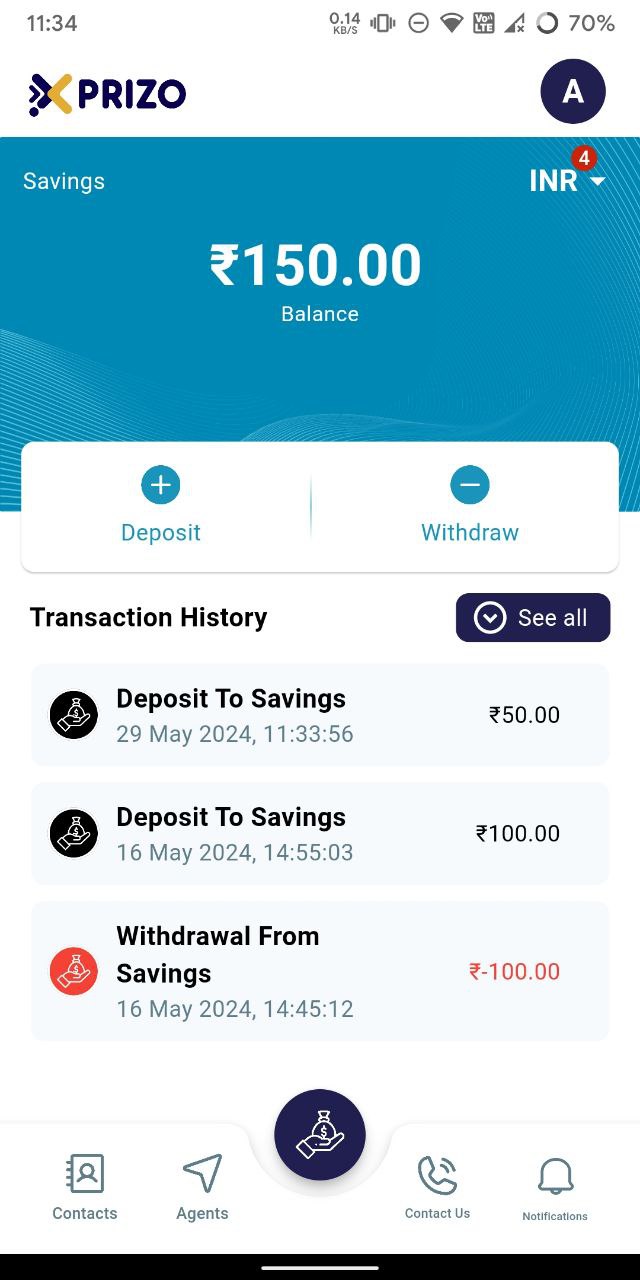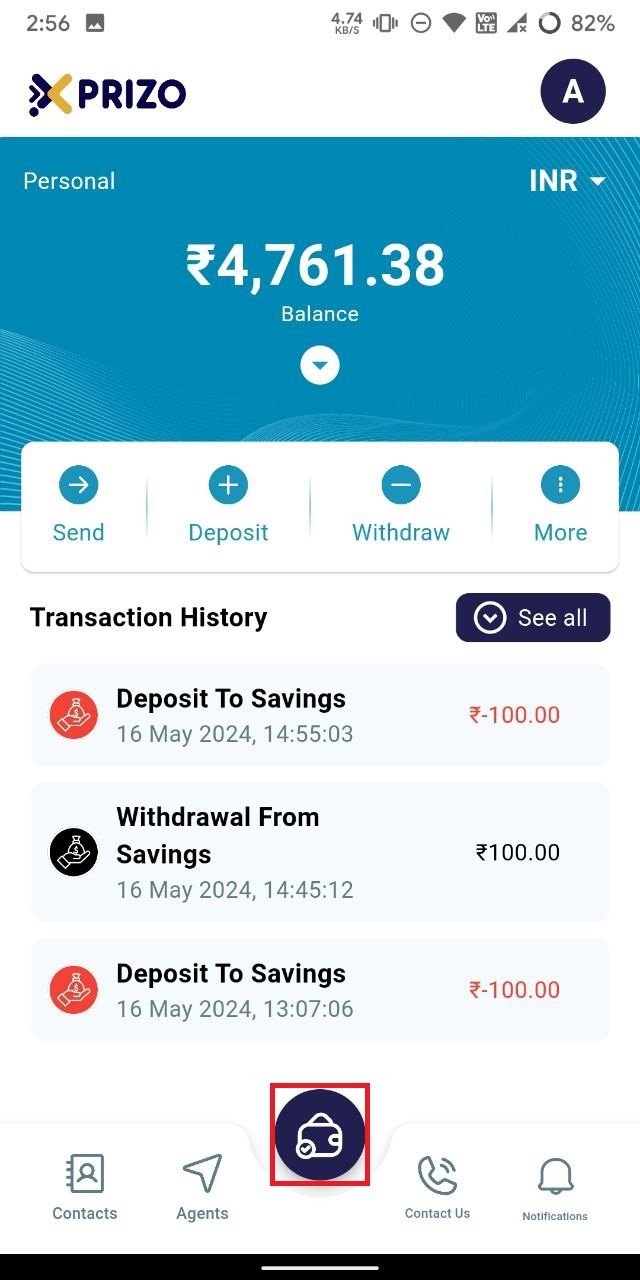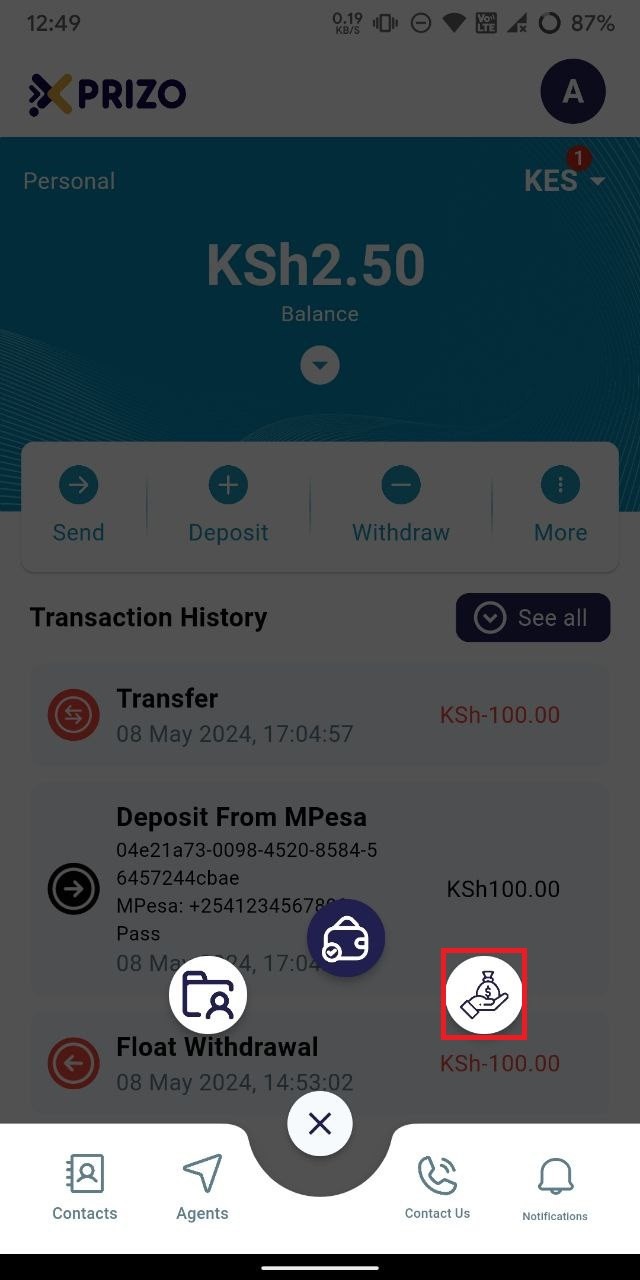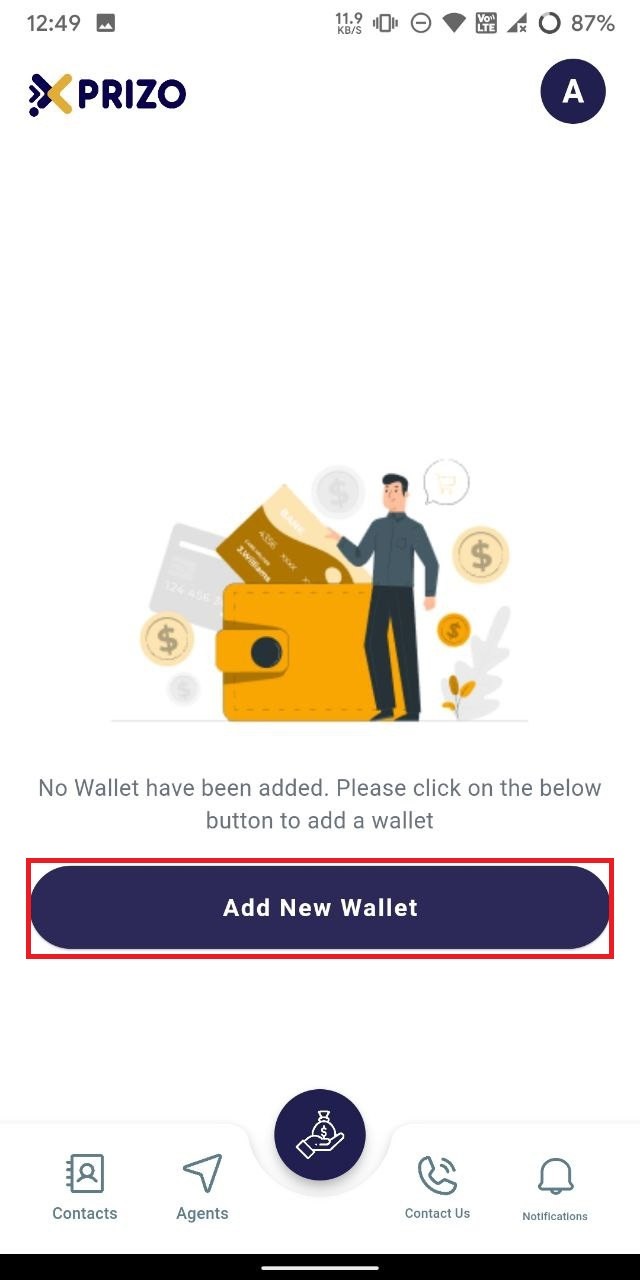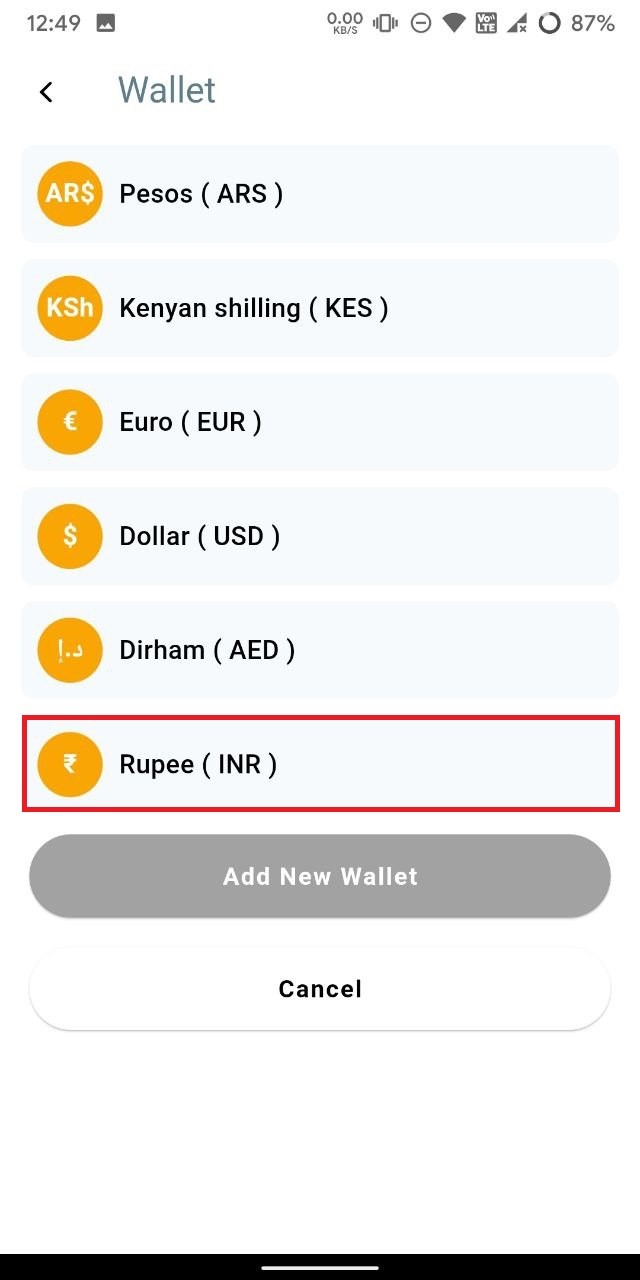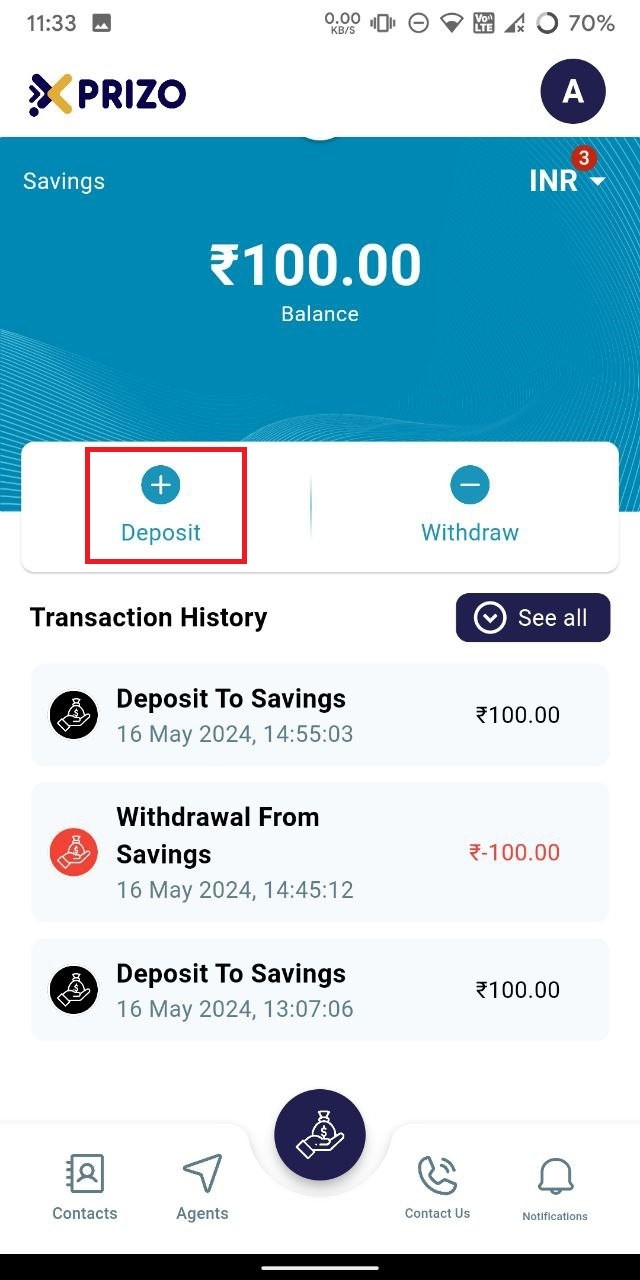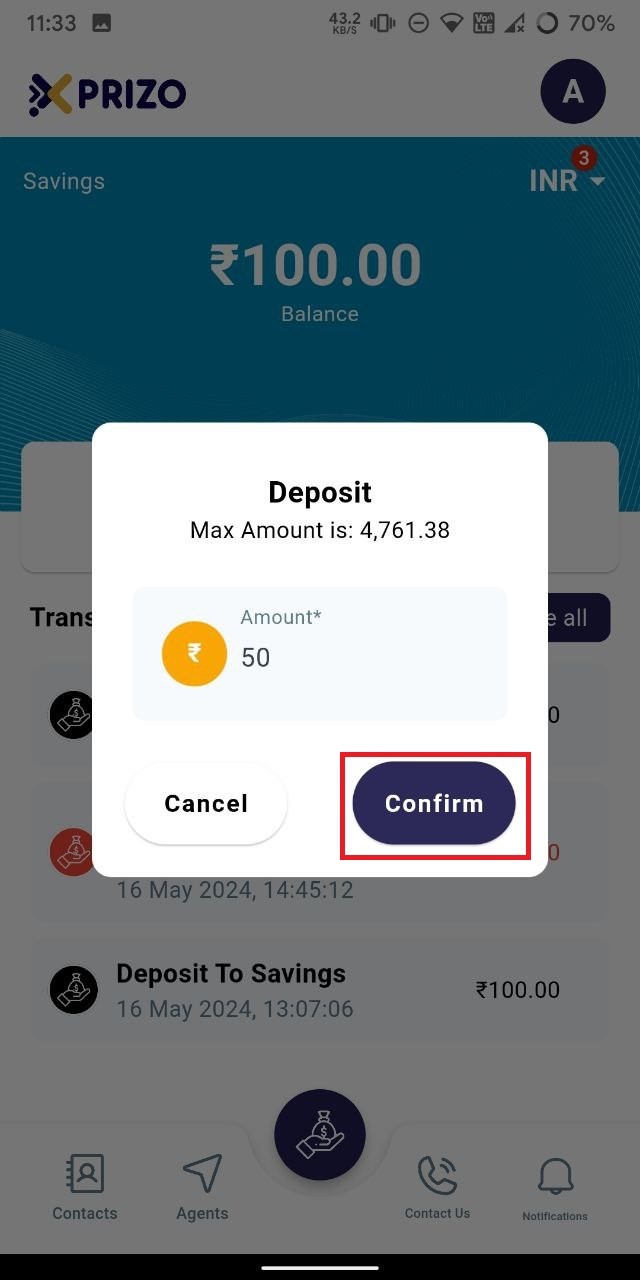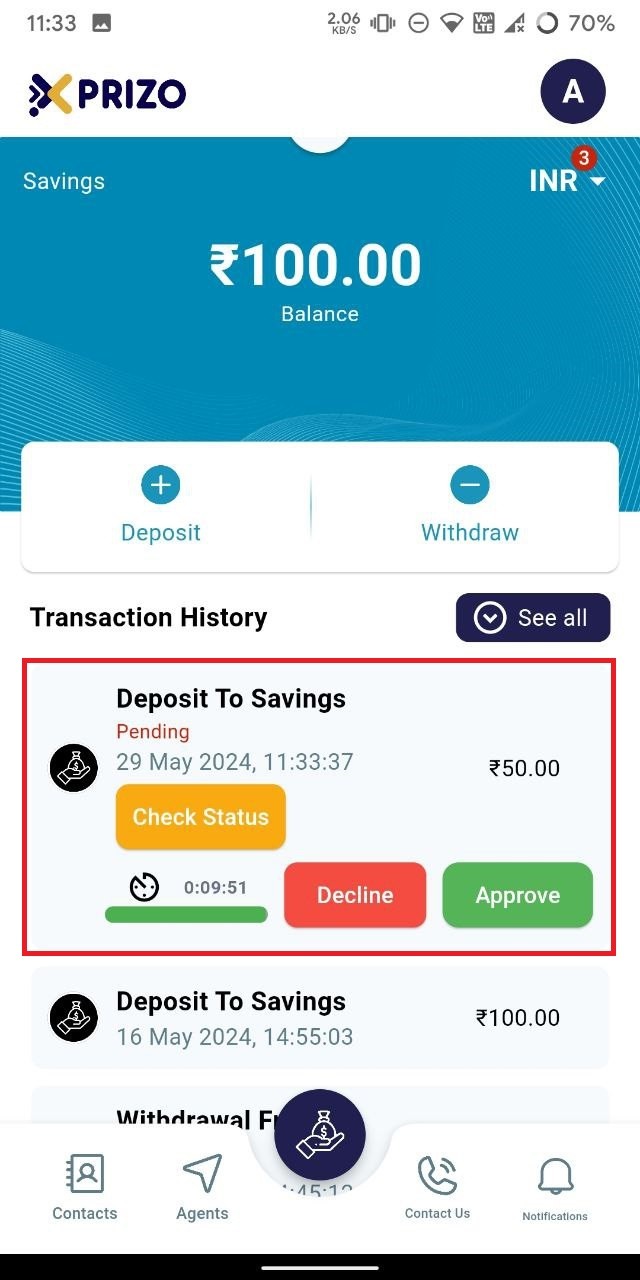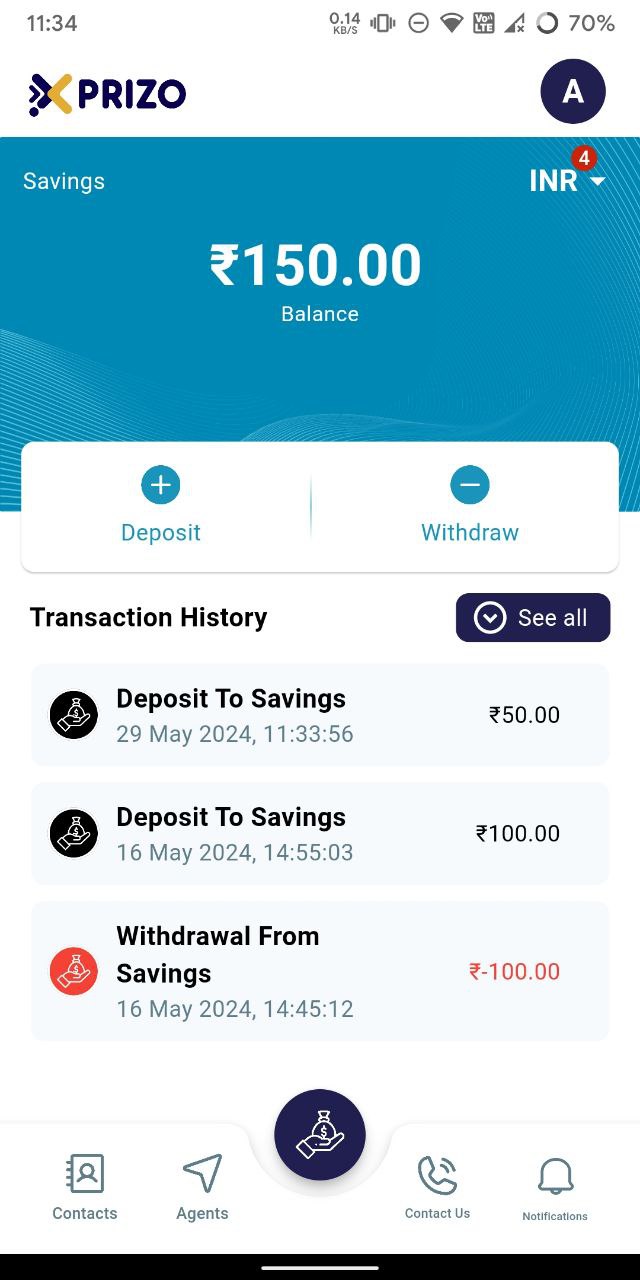Skip to main content
How to Manage Savings Wallet?
- Log in to the app, use your credentials, and then click on the wallet icon at the bottom to switch between different wallets.
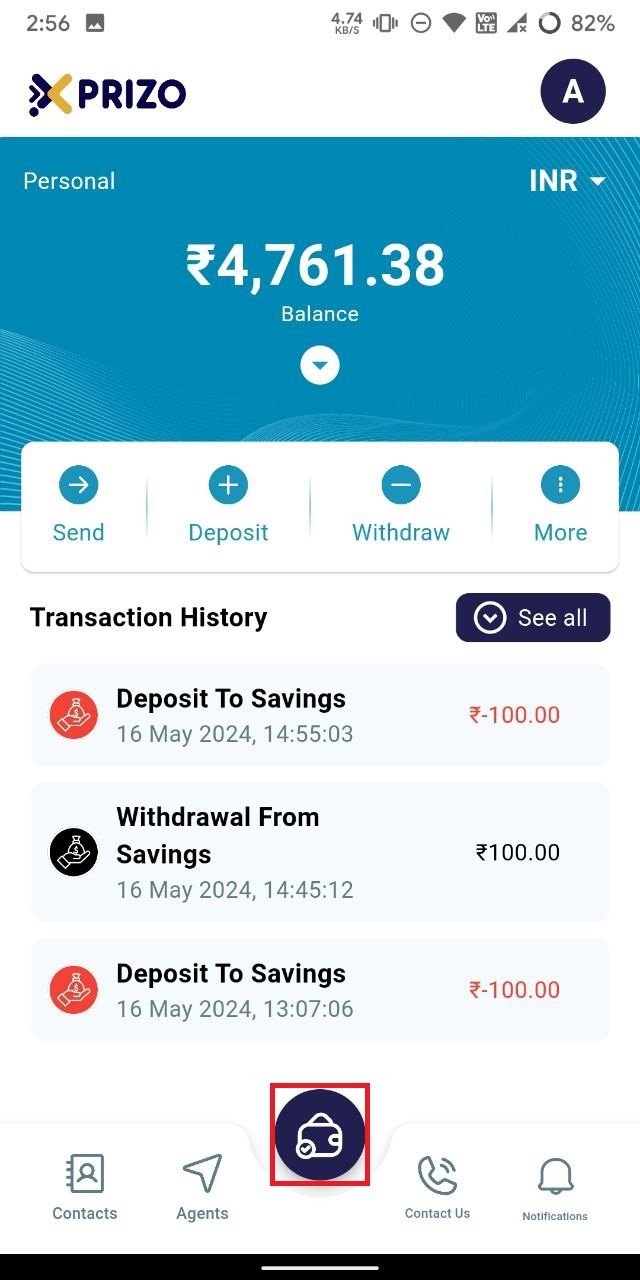
- Click on the savings wallet icon on the right to switch to the savings wallet.
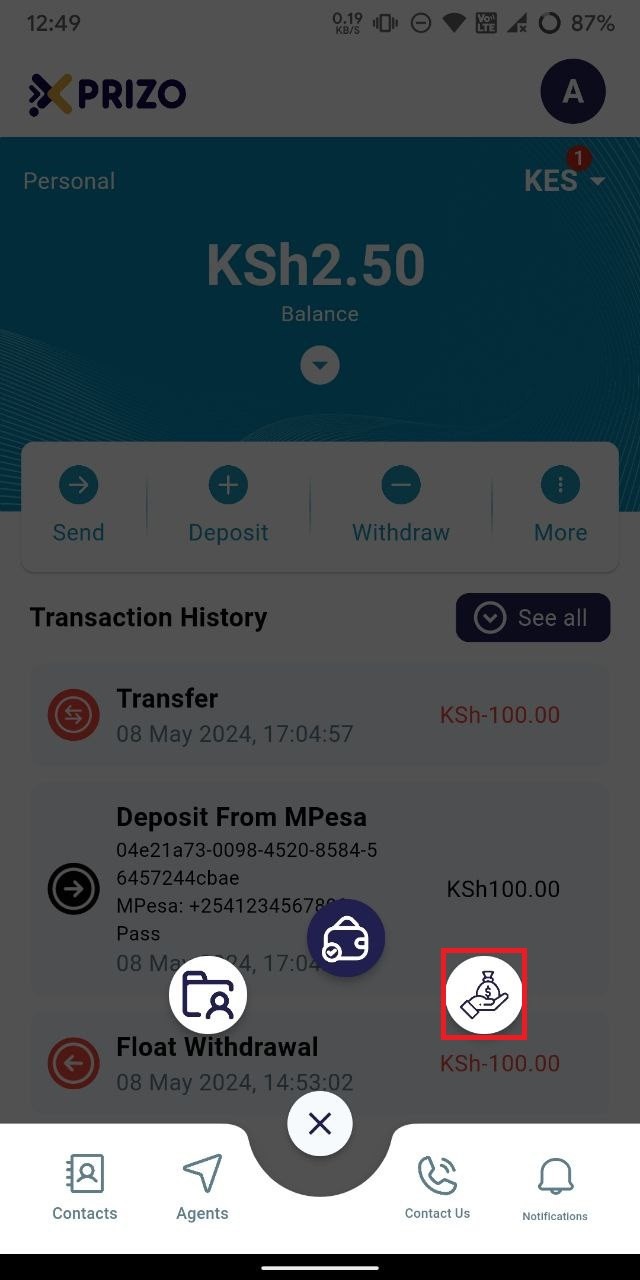
- If no wallet is added, you will need to add one by clicking on the "Add New Wallet" button in the savings wallet screen.
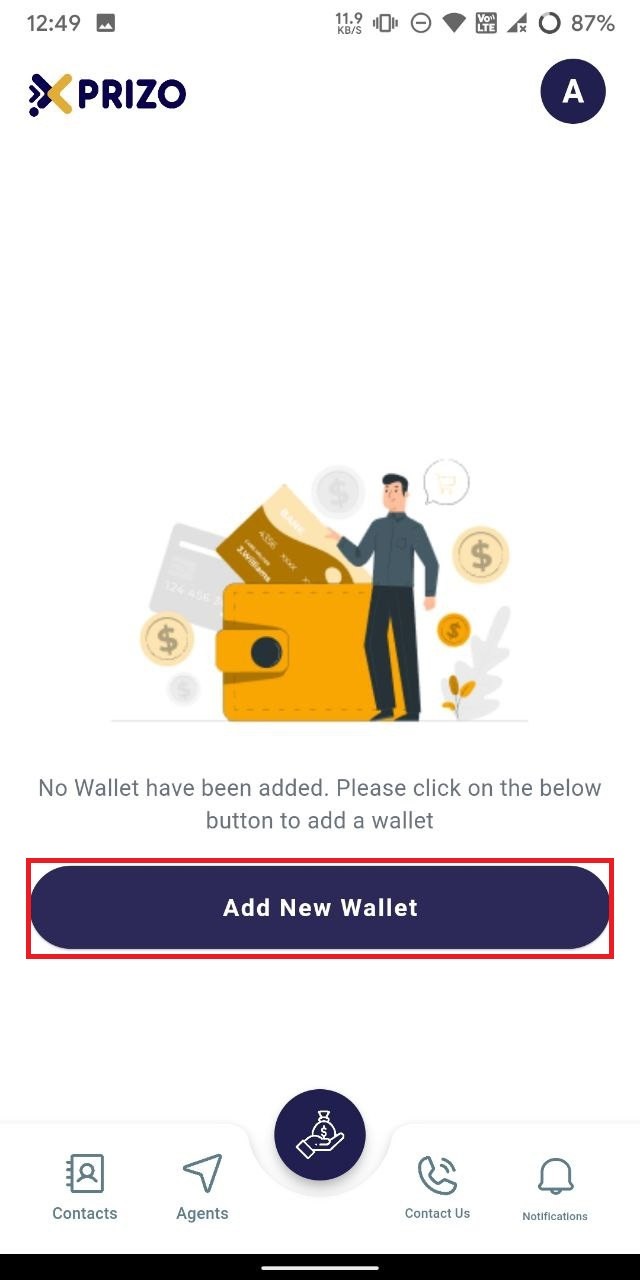
- Next, select the currency for the new savings wallet and click on Add New Wallet button. Once done, switch back to the savings wallet by clicking on the wallet icon button at the bottom.
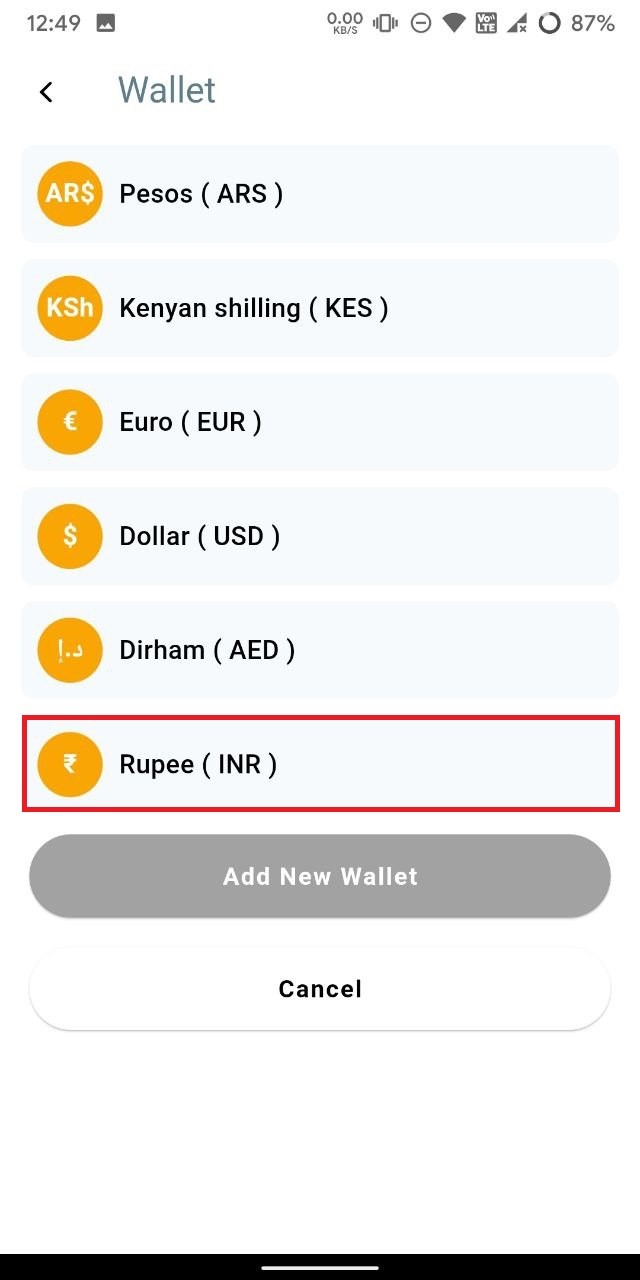
- Then, to deposit money from your personal wallet to the savings wallet, click on "Deposit."
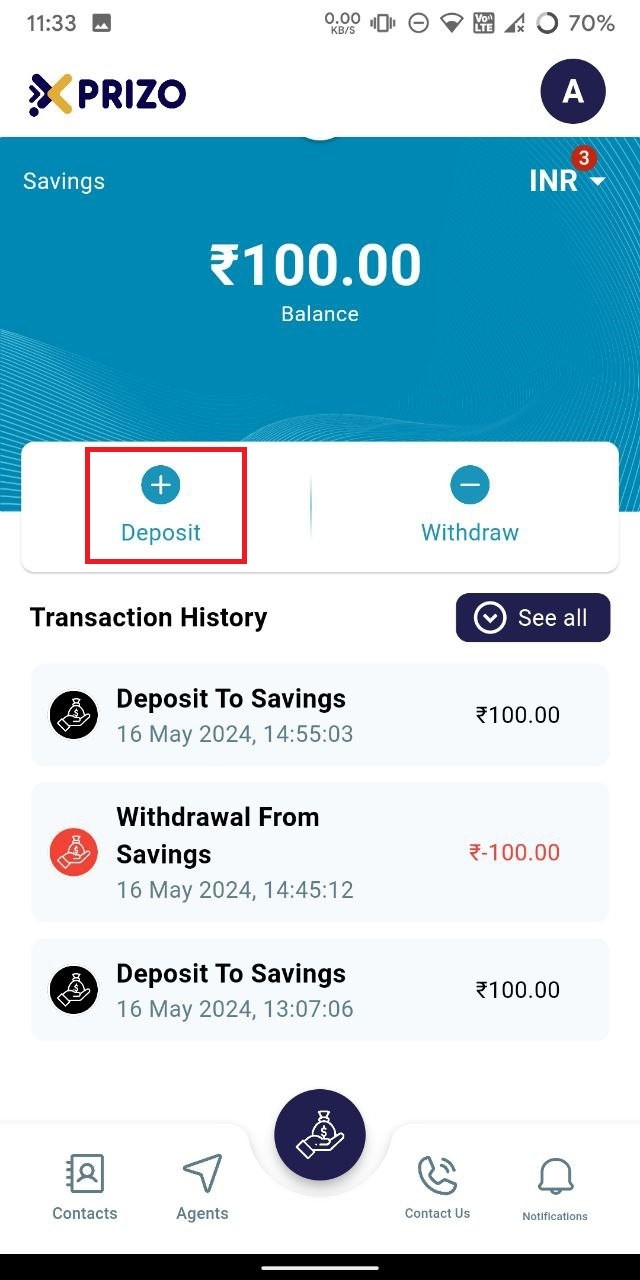
- Enter the amount in the designated field and click "Confirm" to add the money to your savings wallet. If you wish to discard the deposit, click "Cancel."
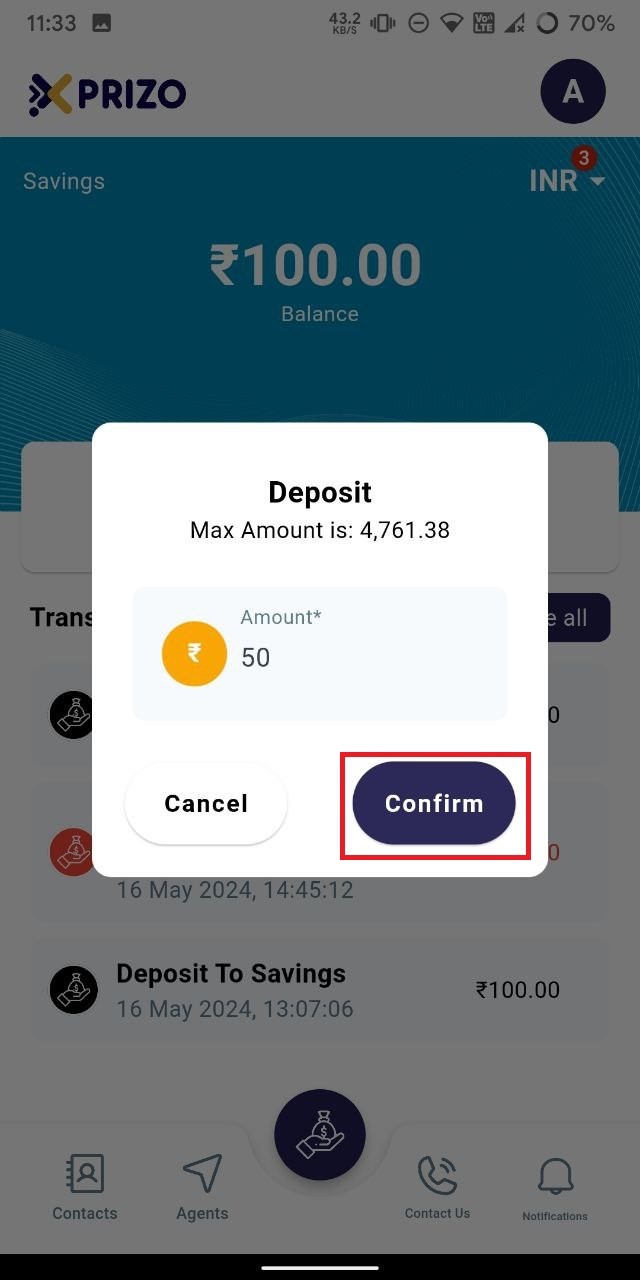
- You will then be redirected to your savings wallet screen, where the transaction will appear as pending in your transaction history.
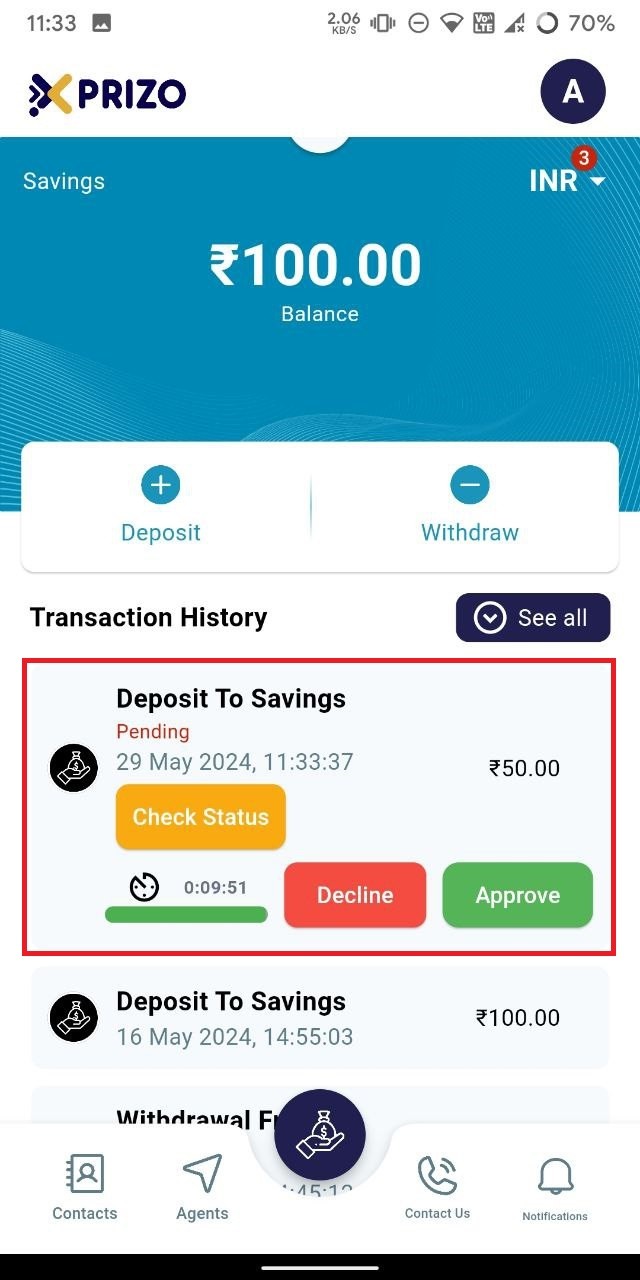
- Click "Approve" to confirm the transaction, or "Decline" to cancel it.
- Once approved, the money will be transferred from your personal wallet to your savings wallet.