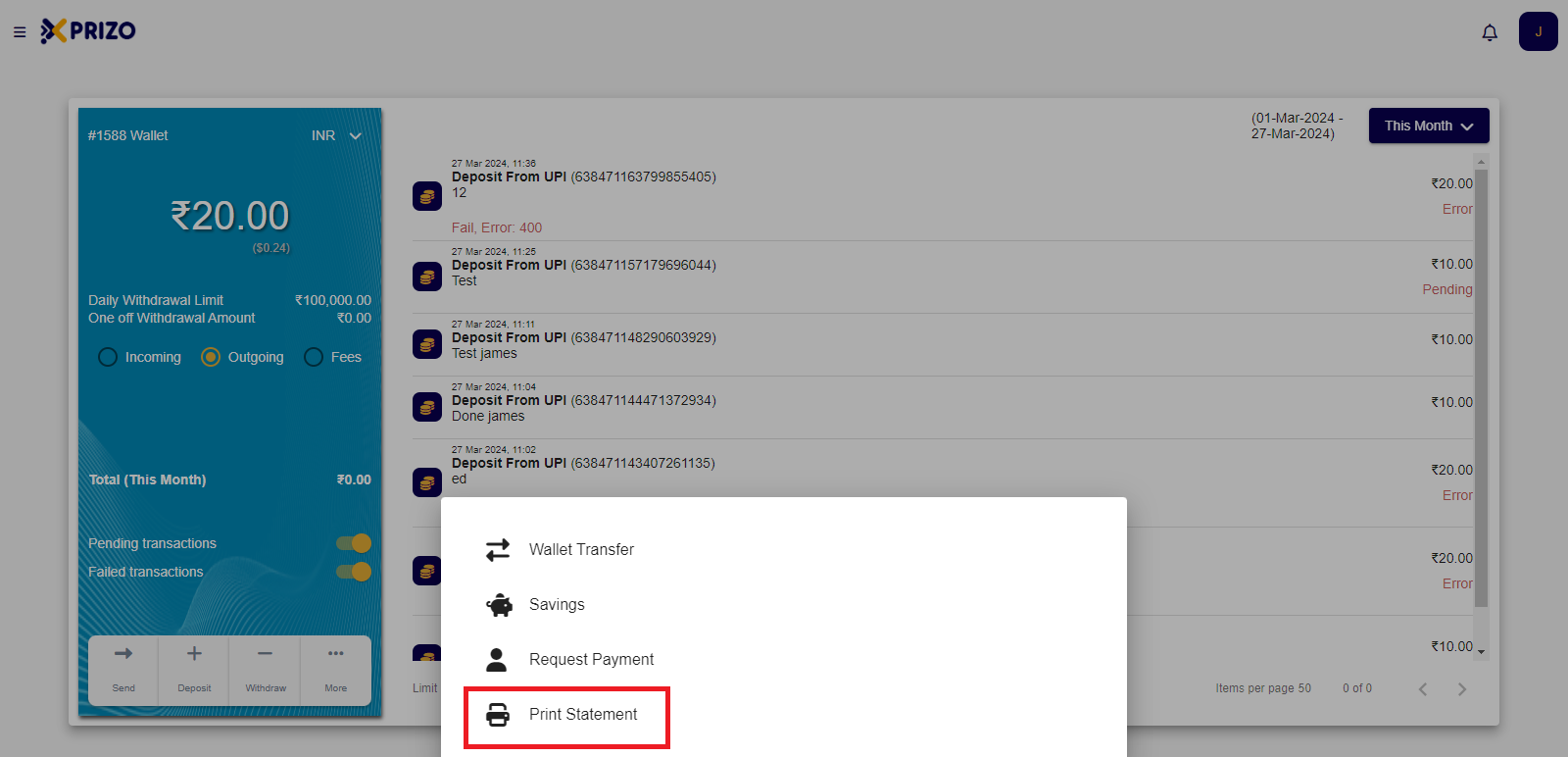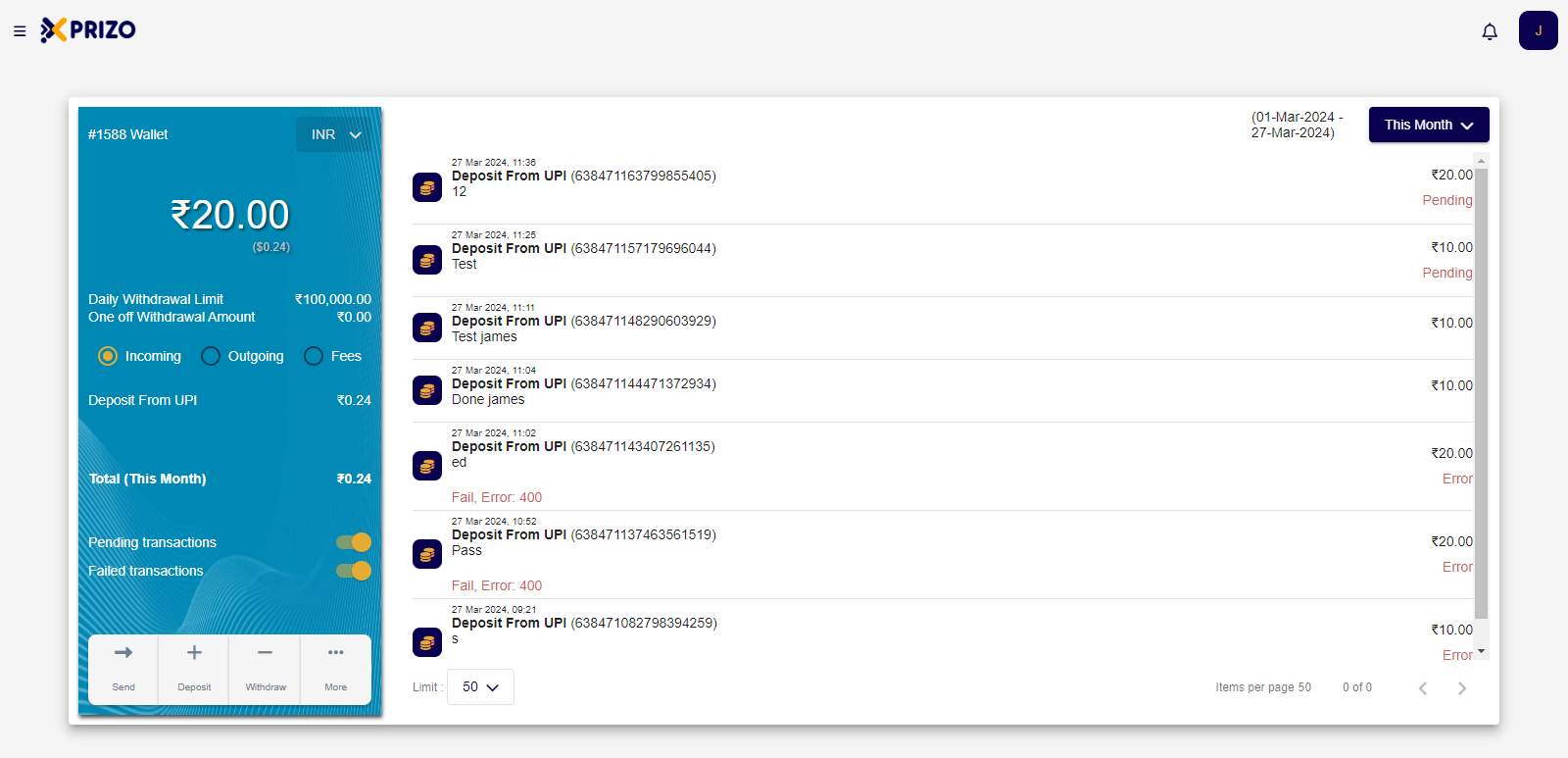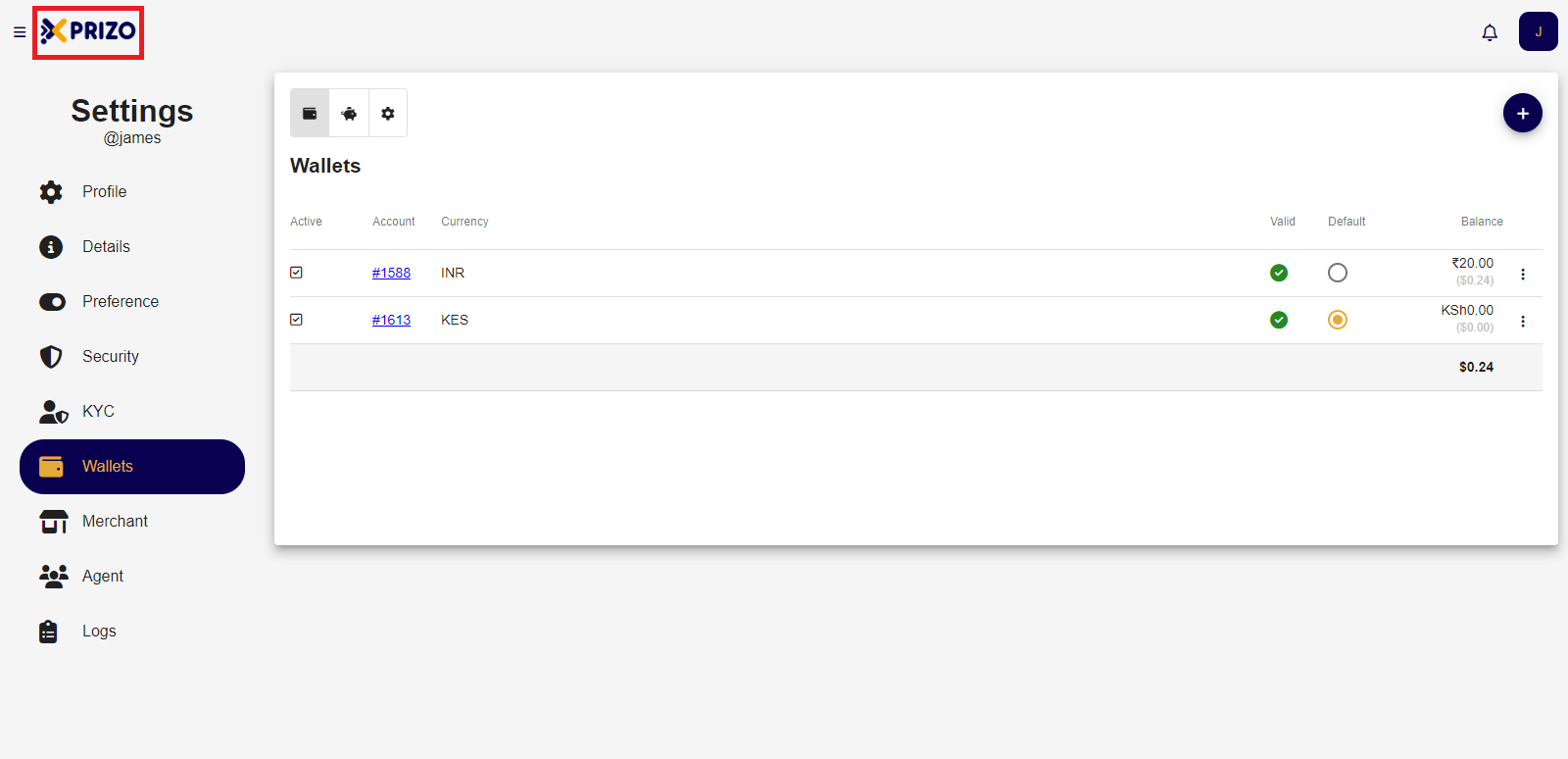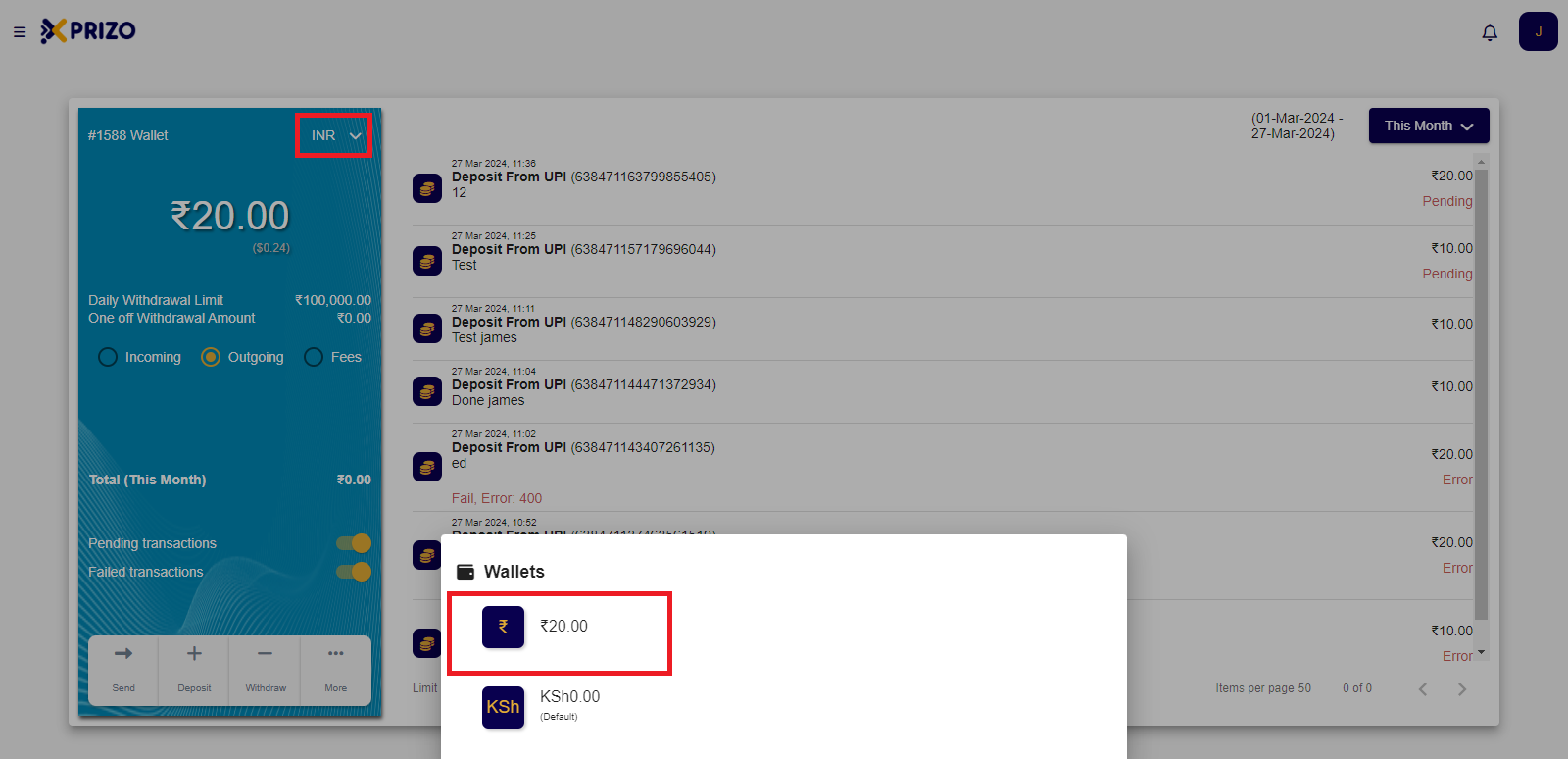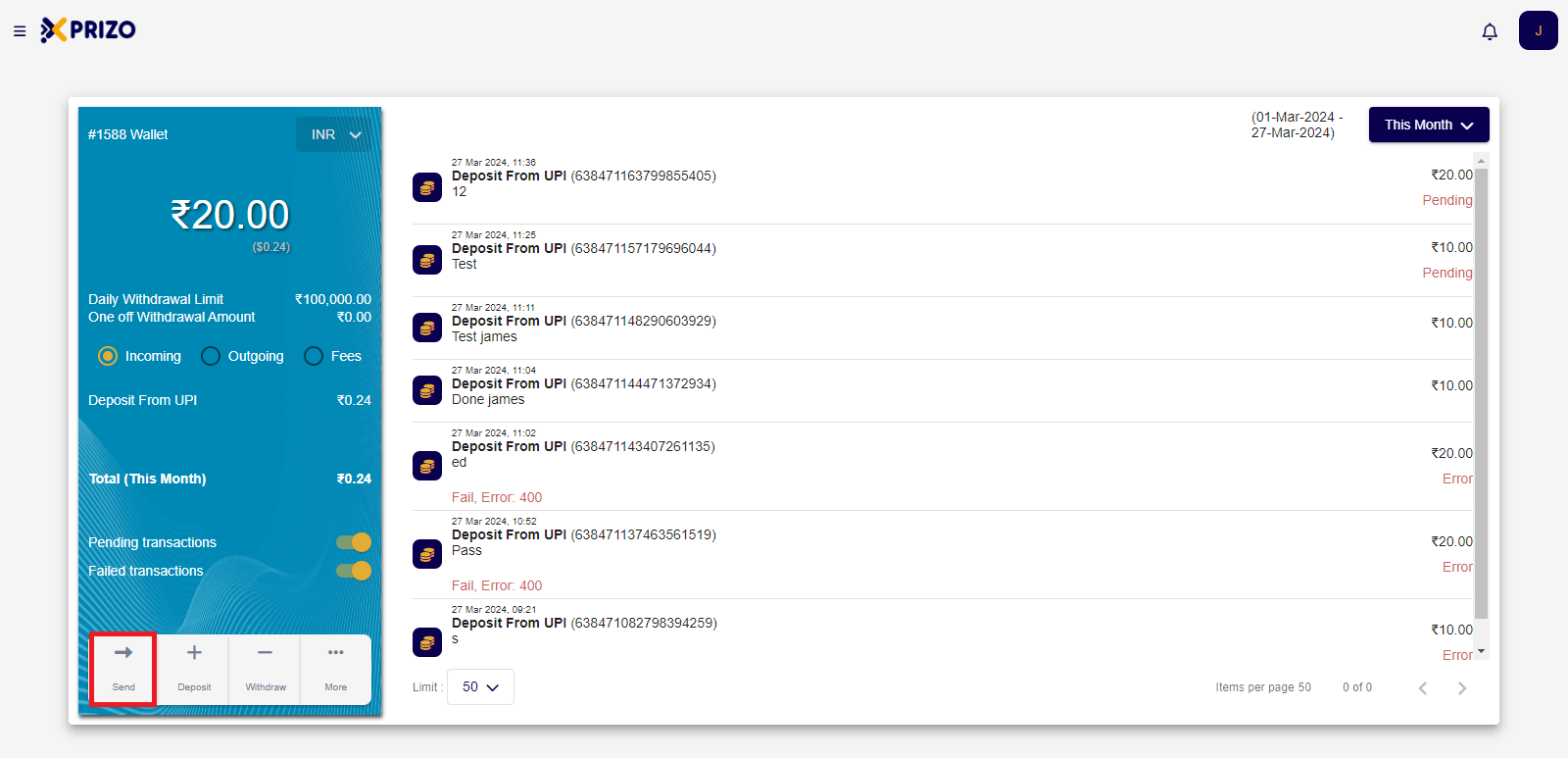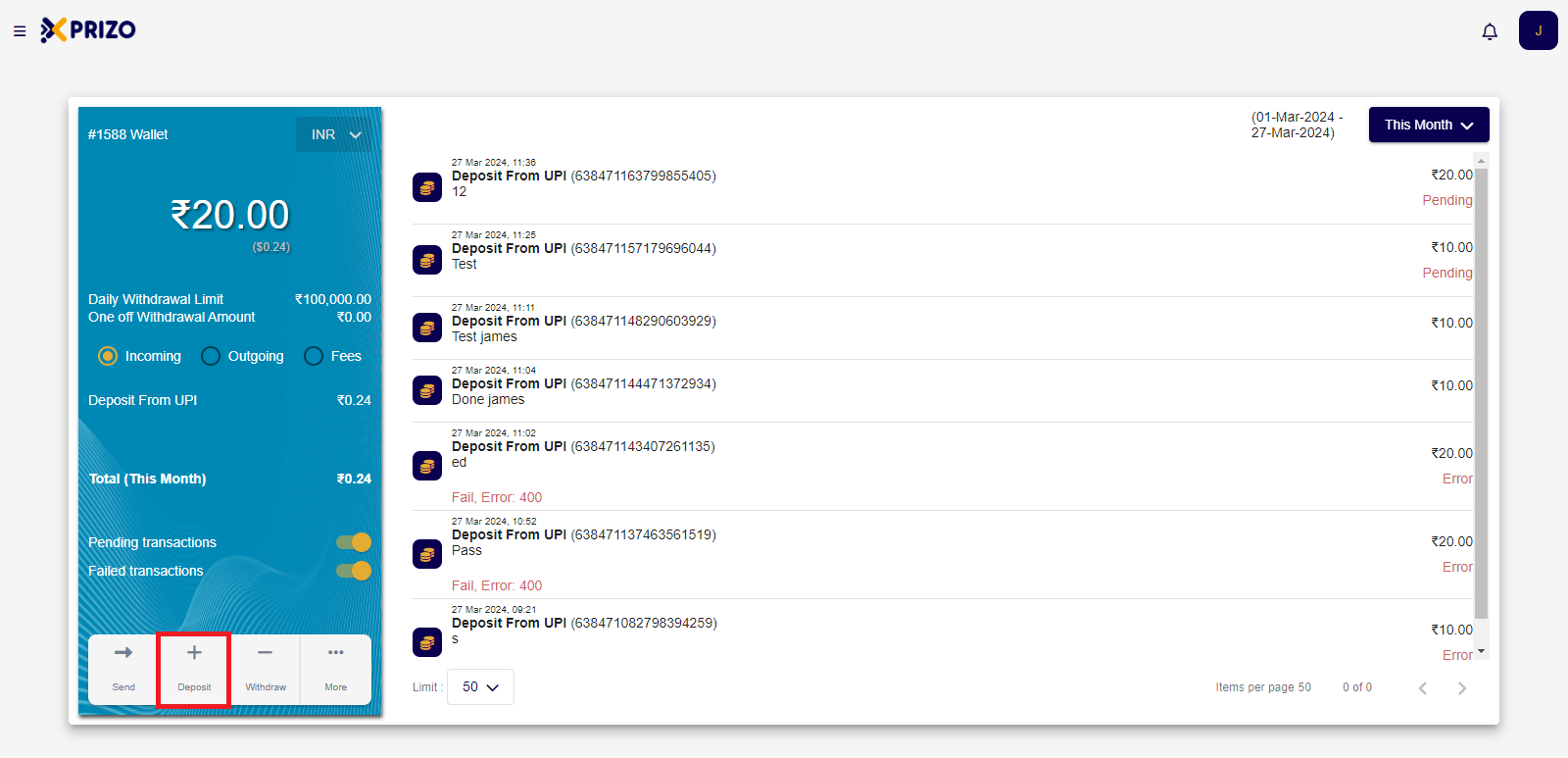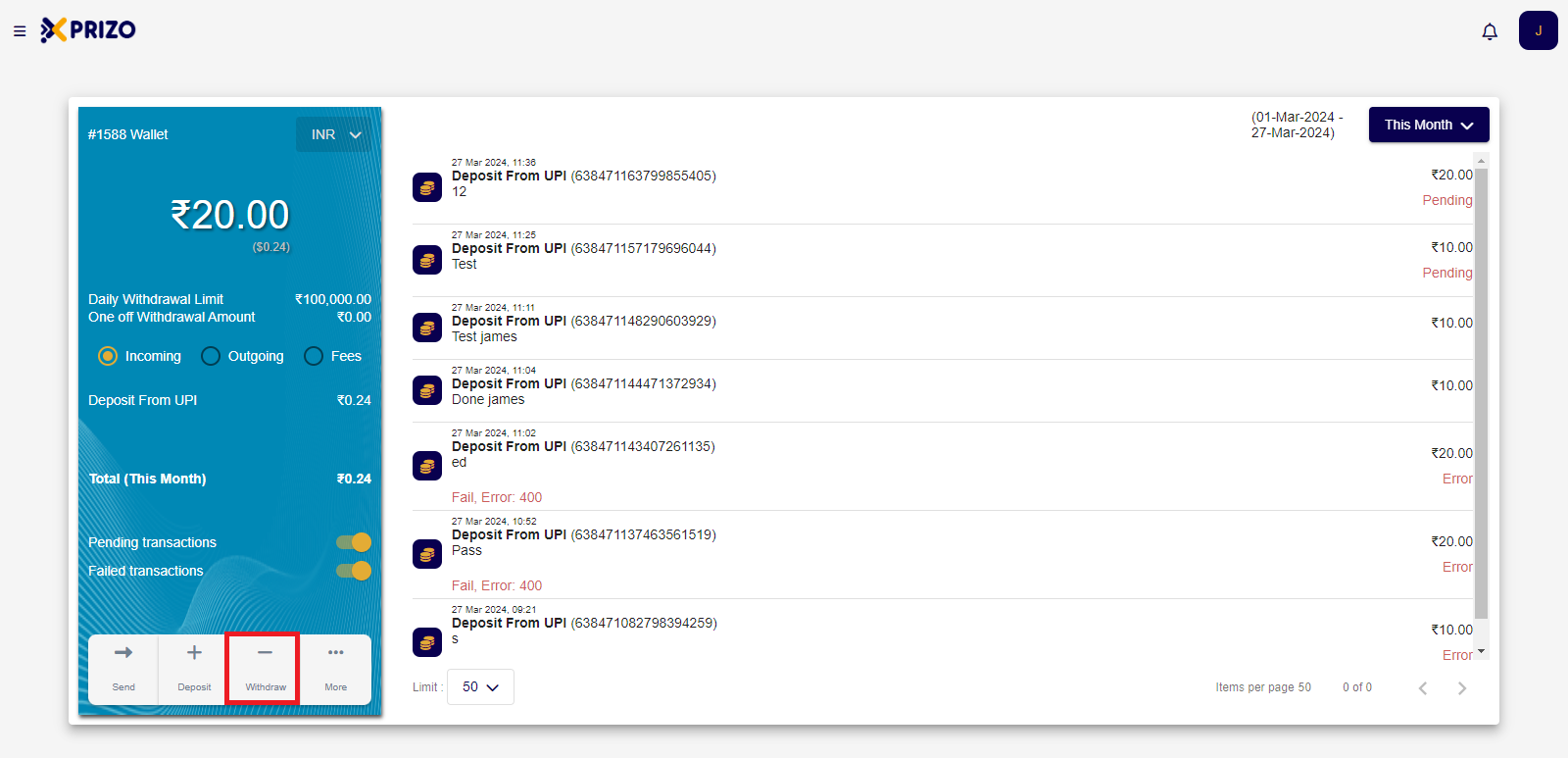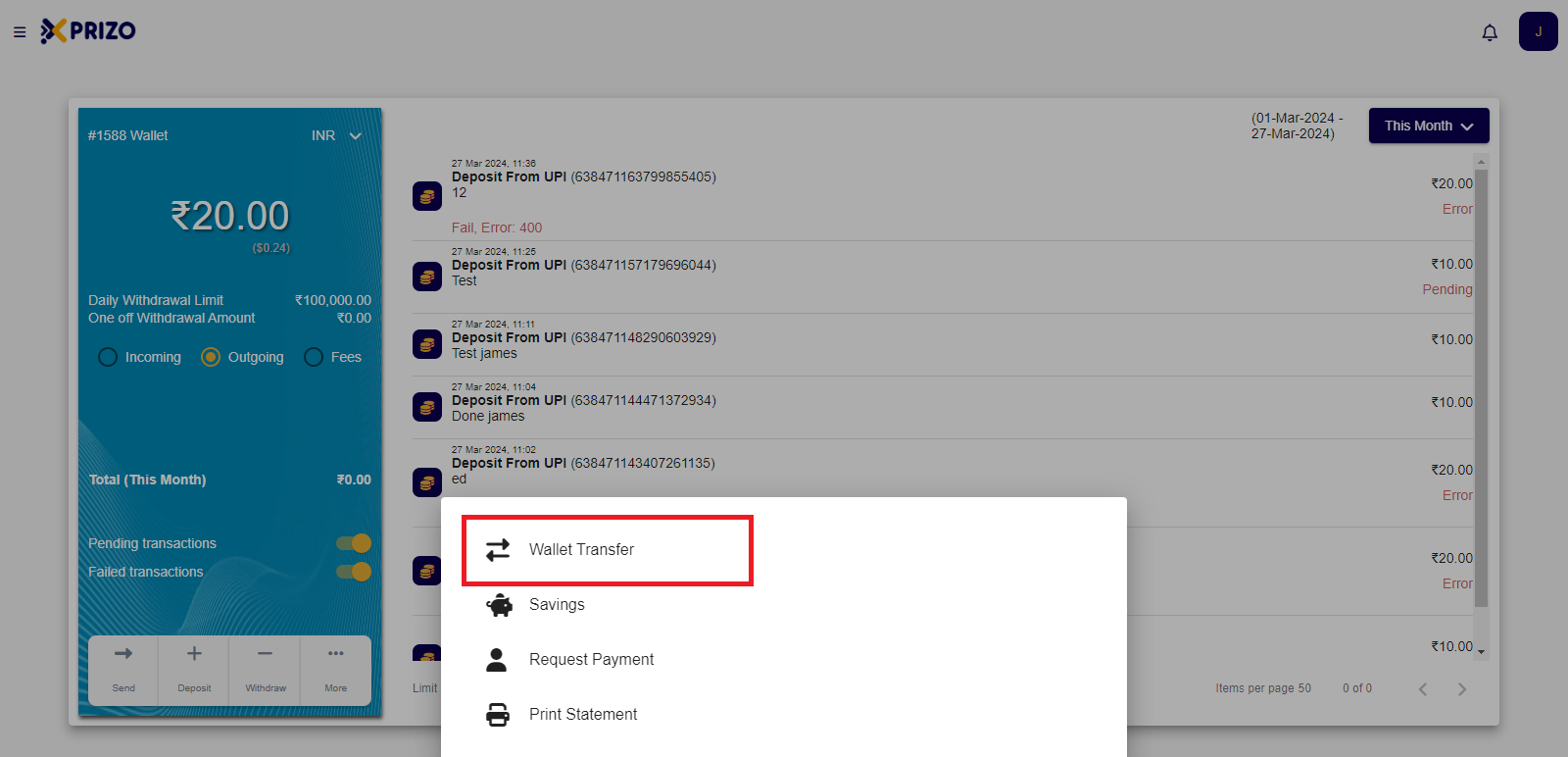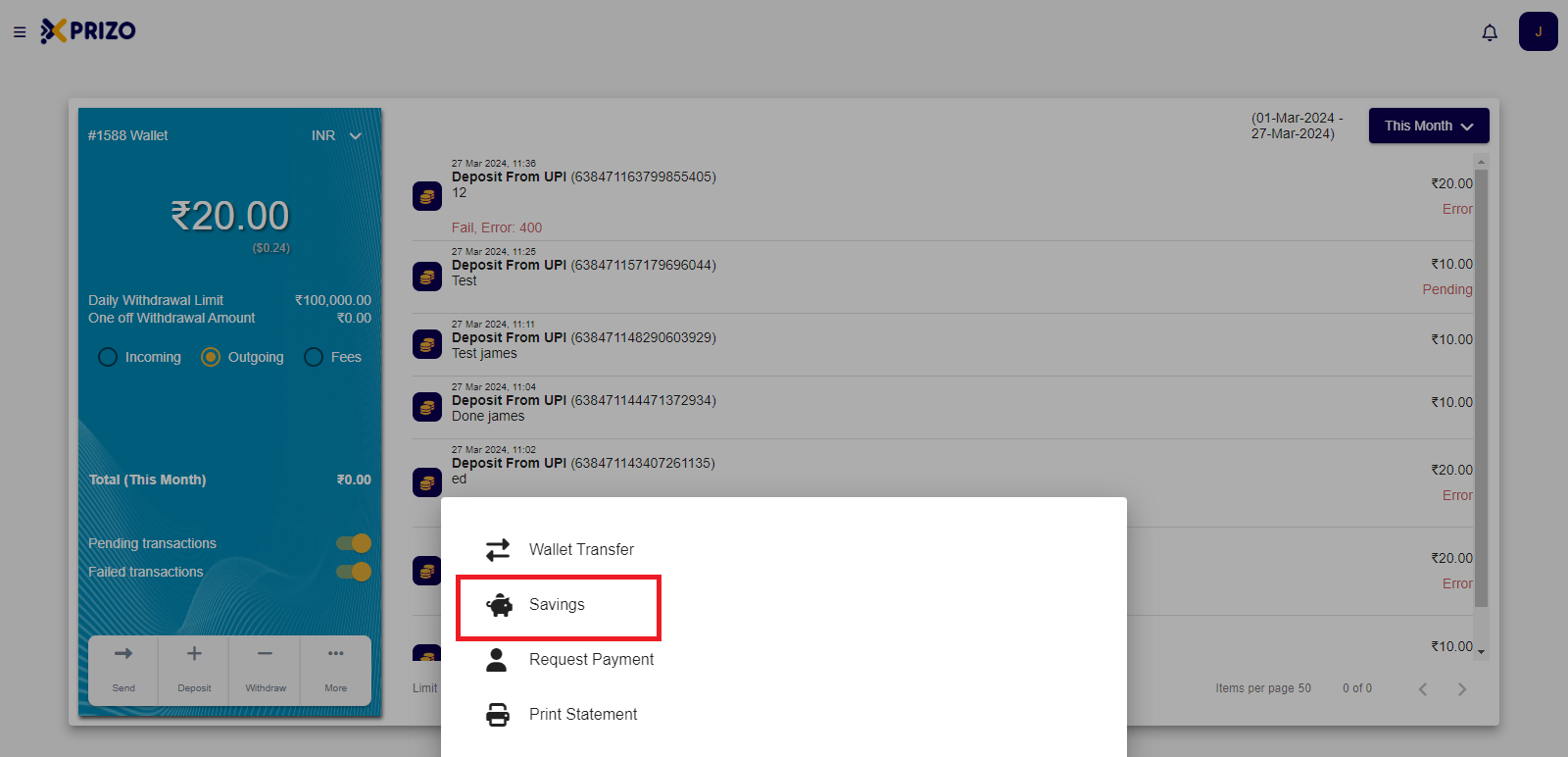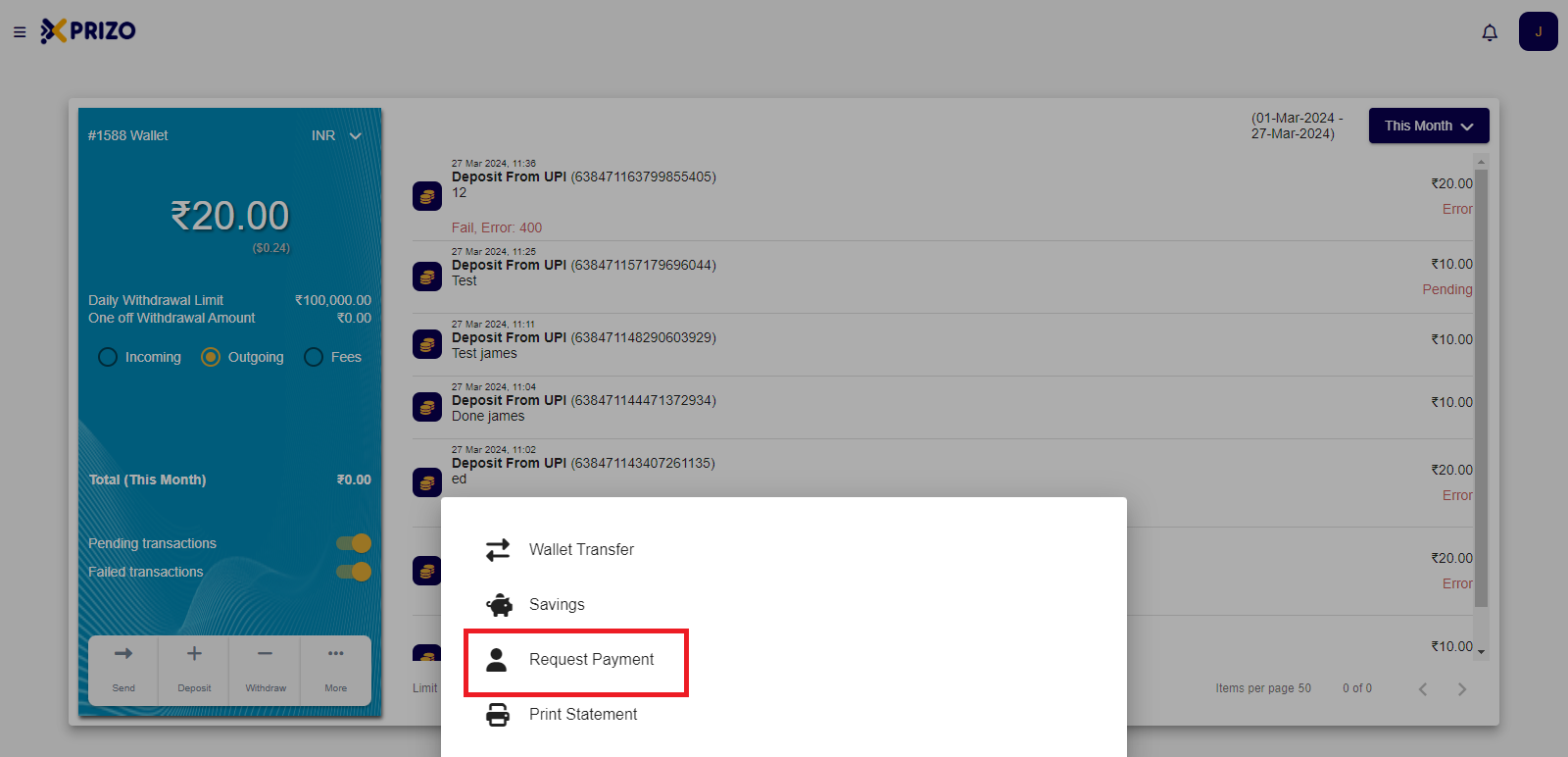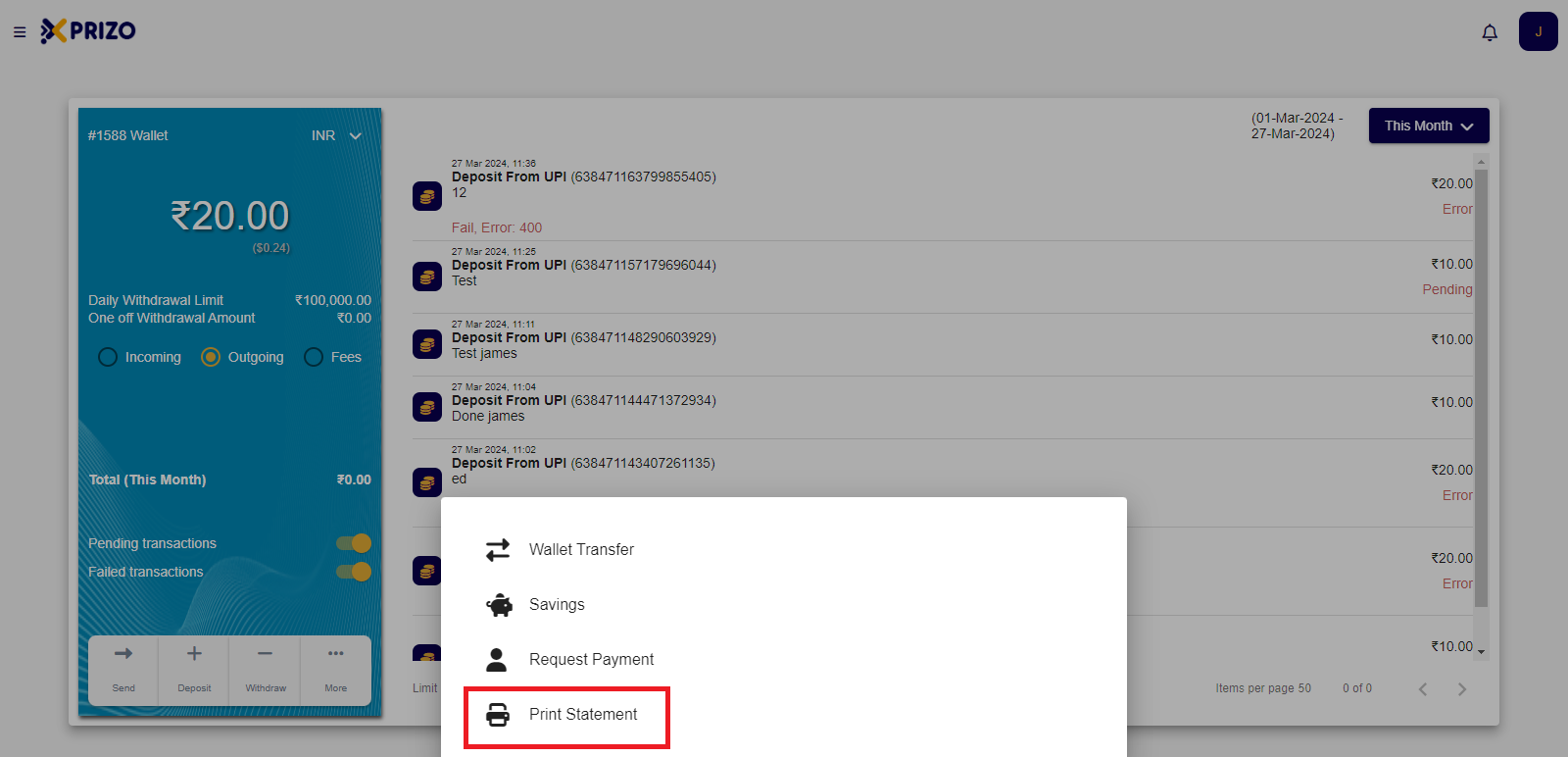Skip to main content
How to Access Wallets?
- Sign in to your account using your credentials to access your wallets.
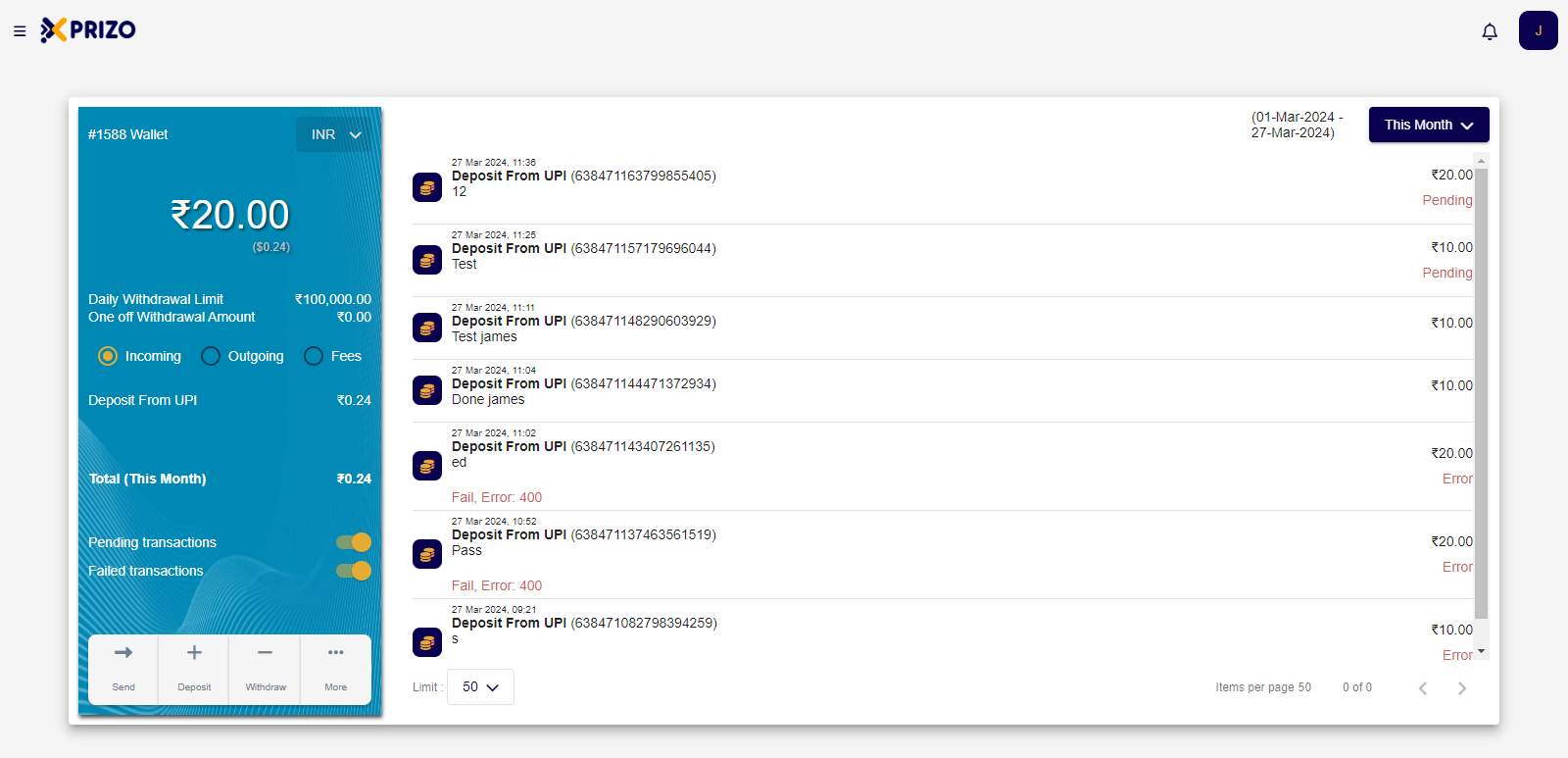
- Select the Xprizo logo located at the top left corner to navigate back to the dashboard and view your added wallets.
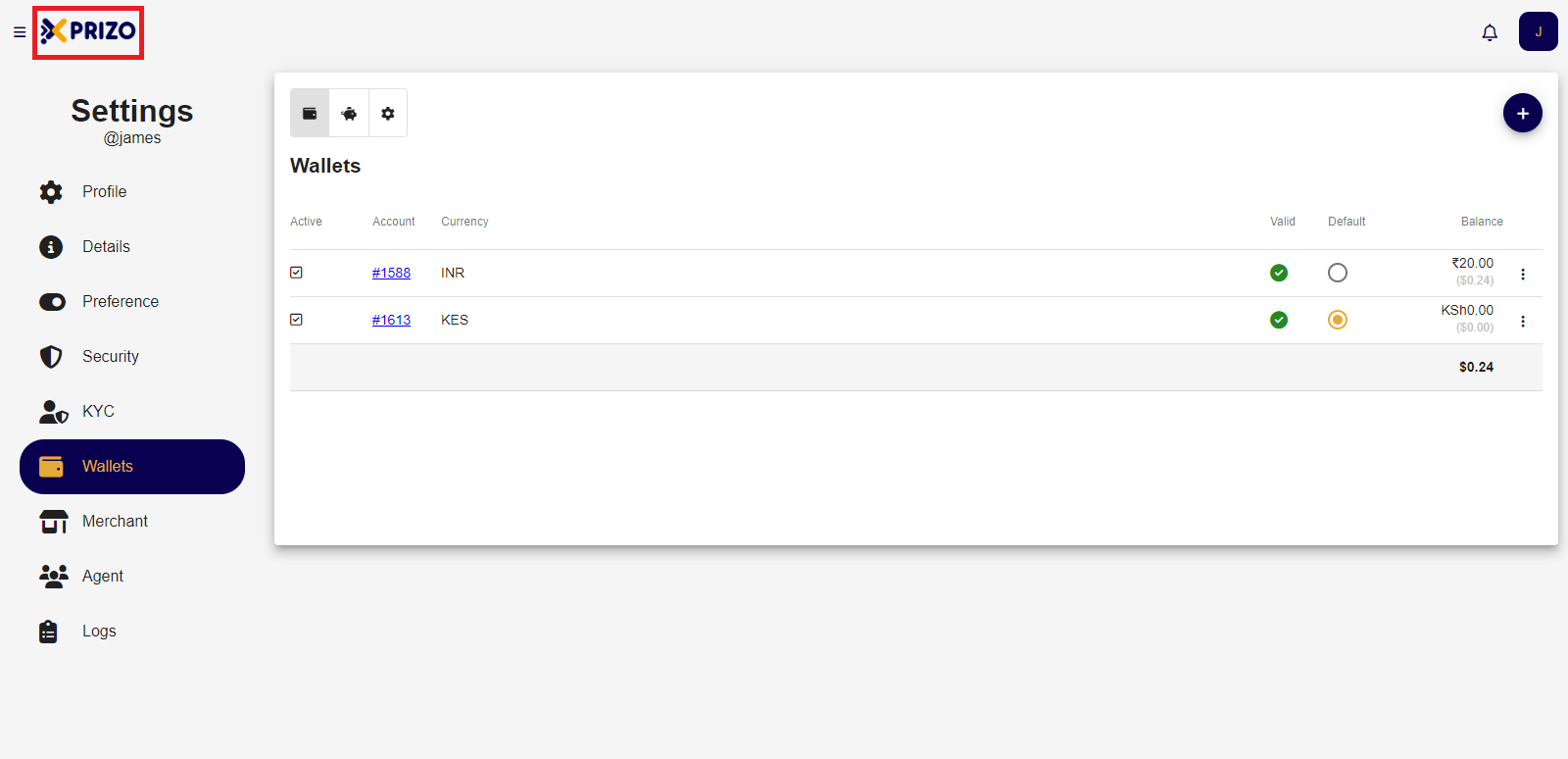
- To switch between wallets, click on the currency dropdown menu and select the desired currency.
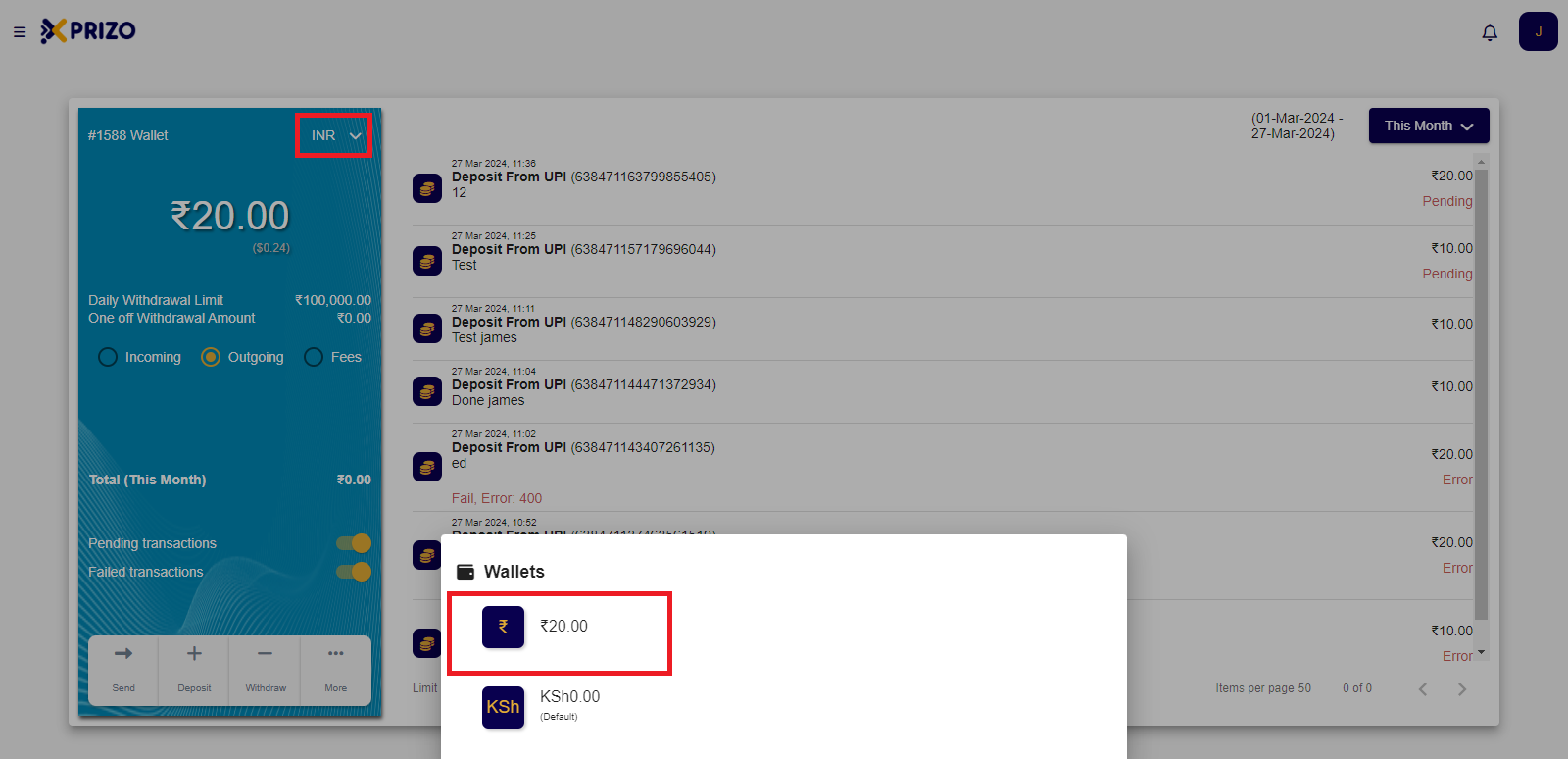
- Click on the "Send" button to transfer money to your added contacts.
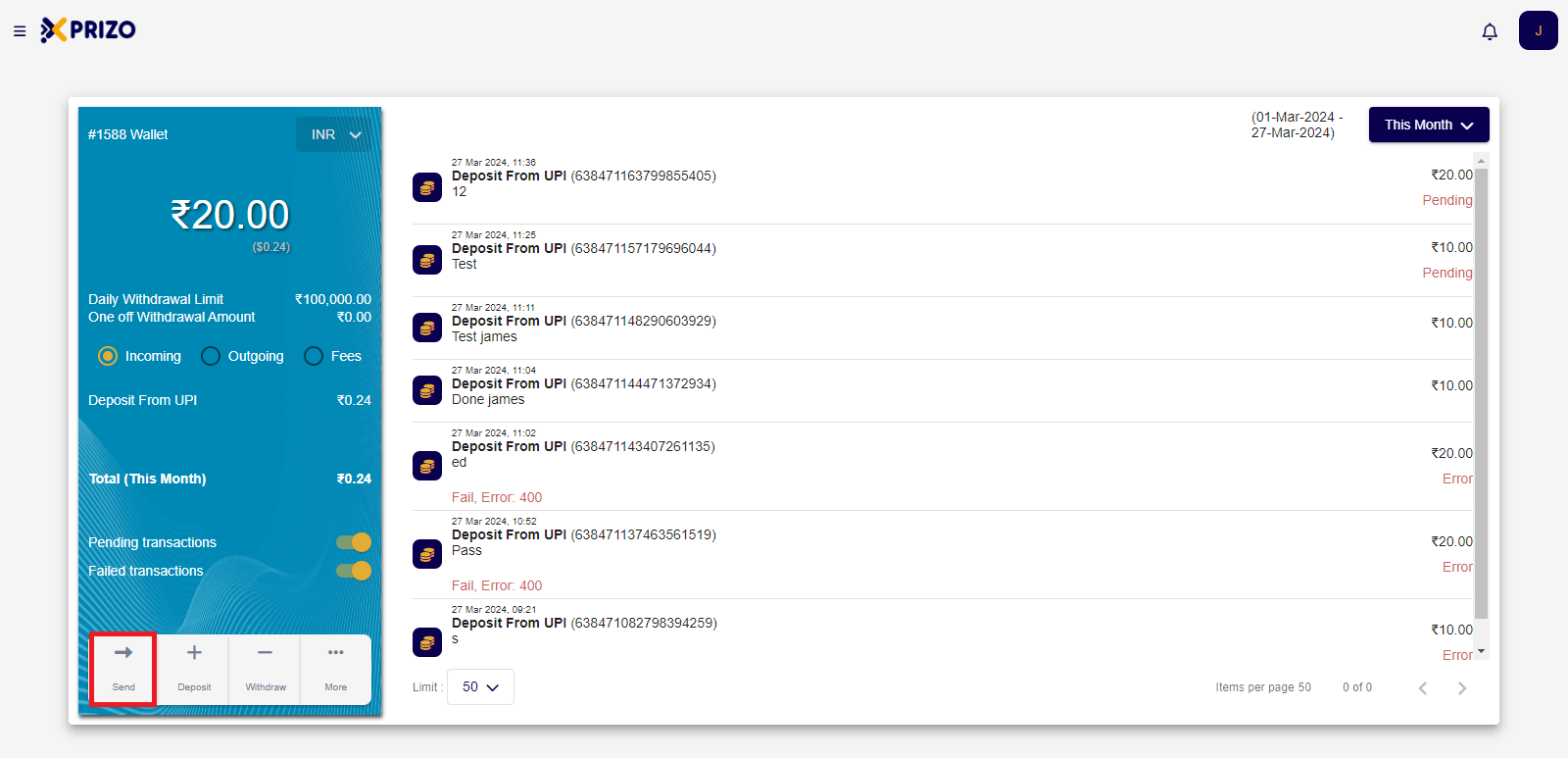
- Click on "Deposit" to add funds to your wallet via Agent, Bank Account, or UPI.
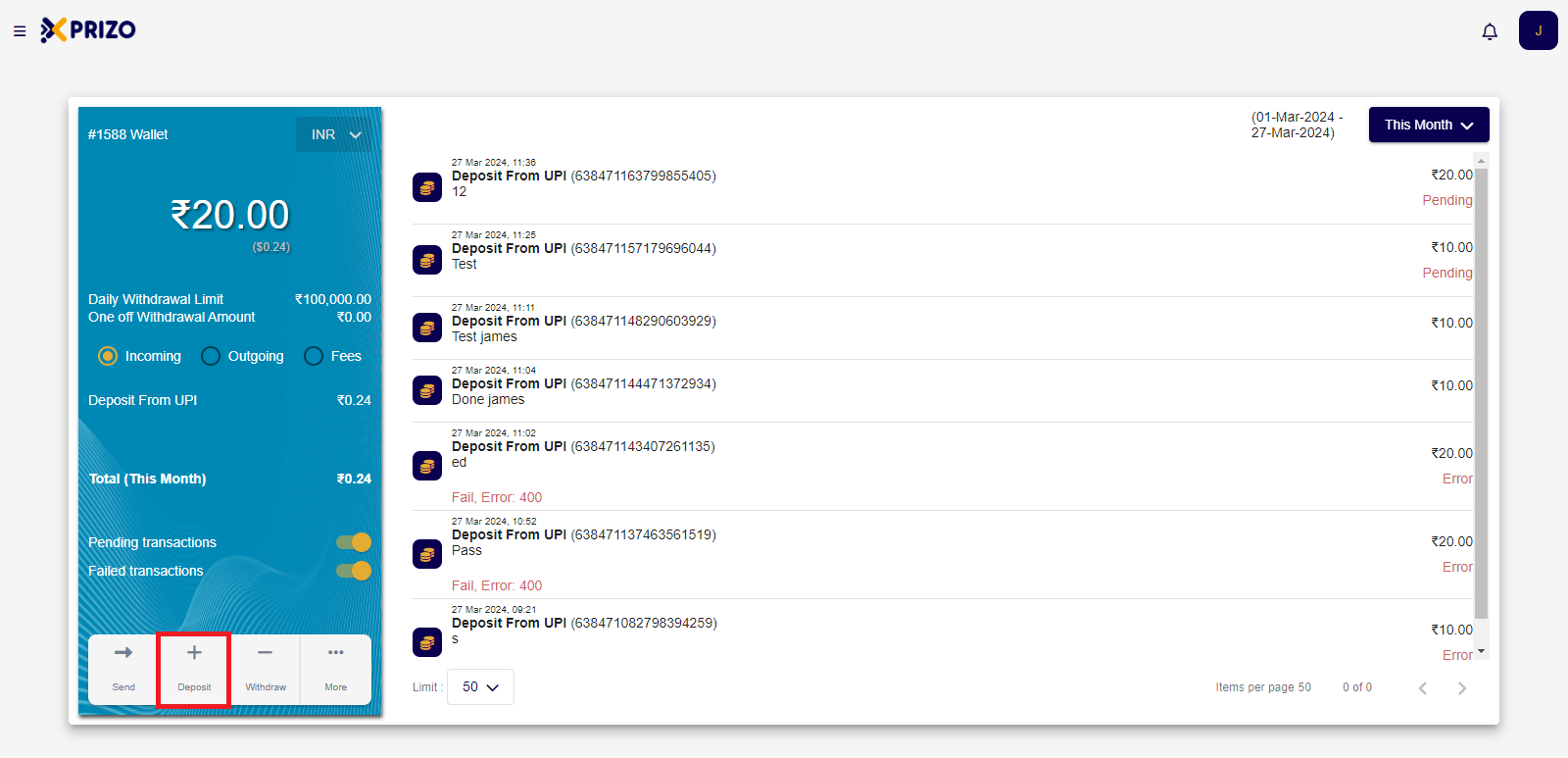
- Click on "Withdraw" to initiate a withdrawal from your wallet via Agent or Bank Account.
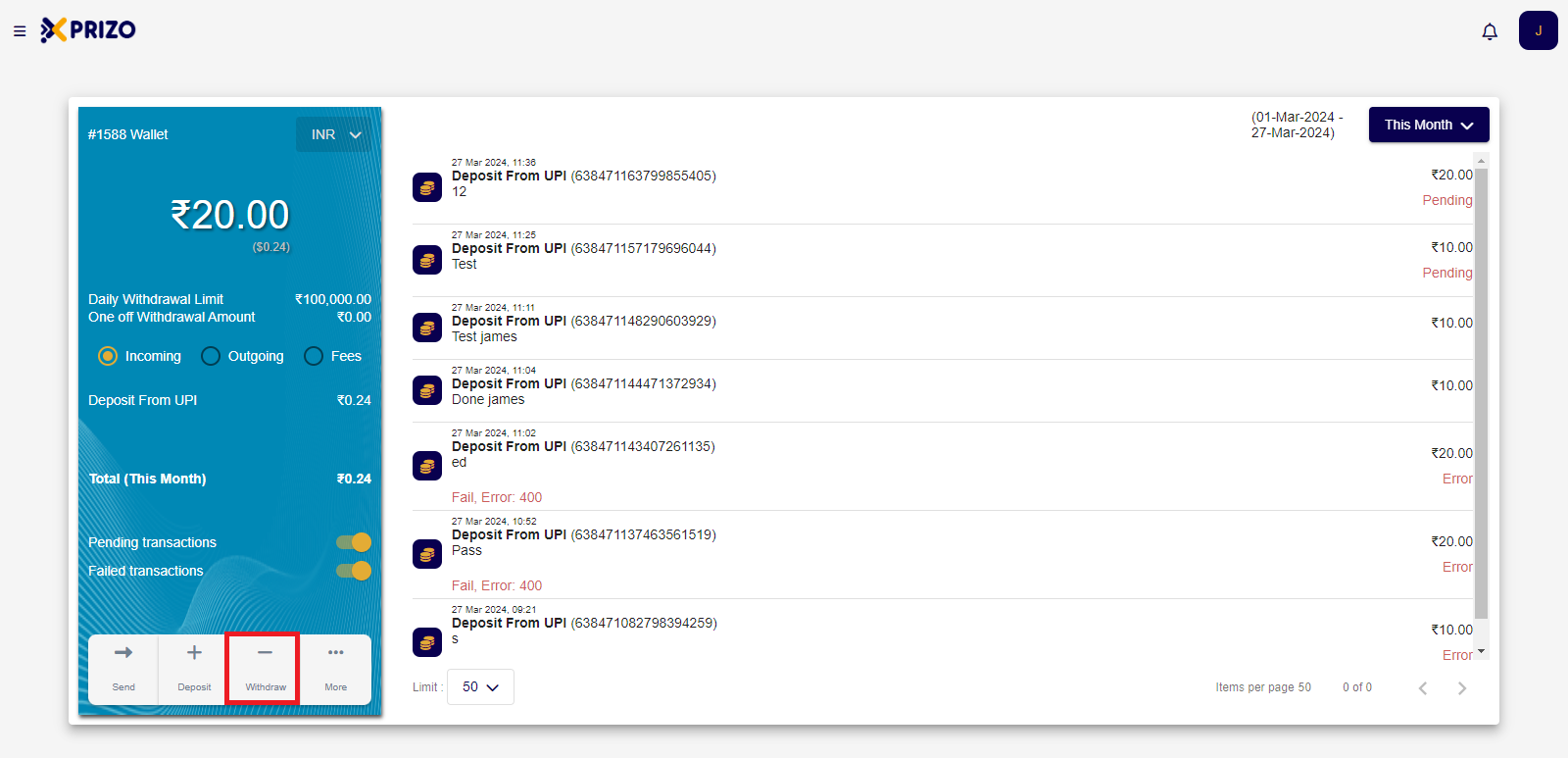
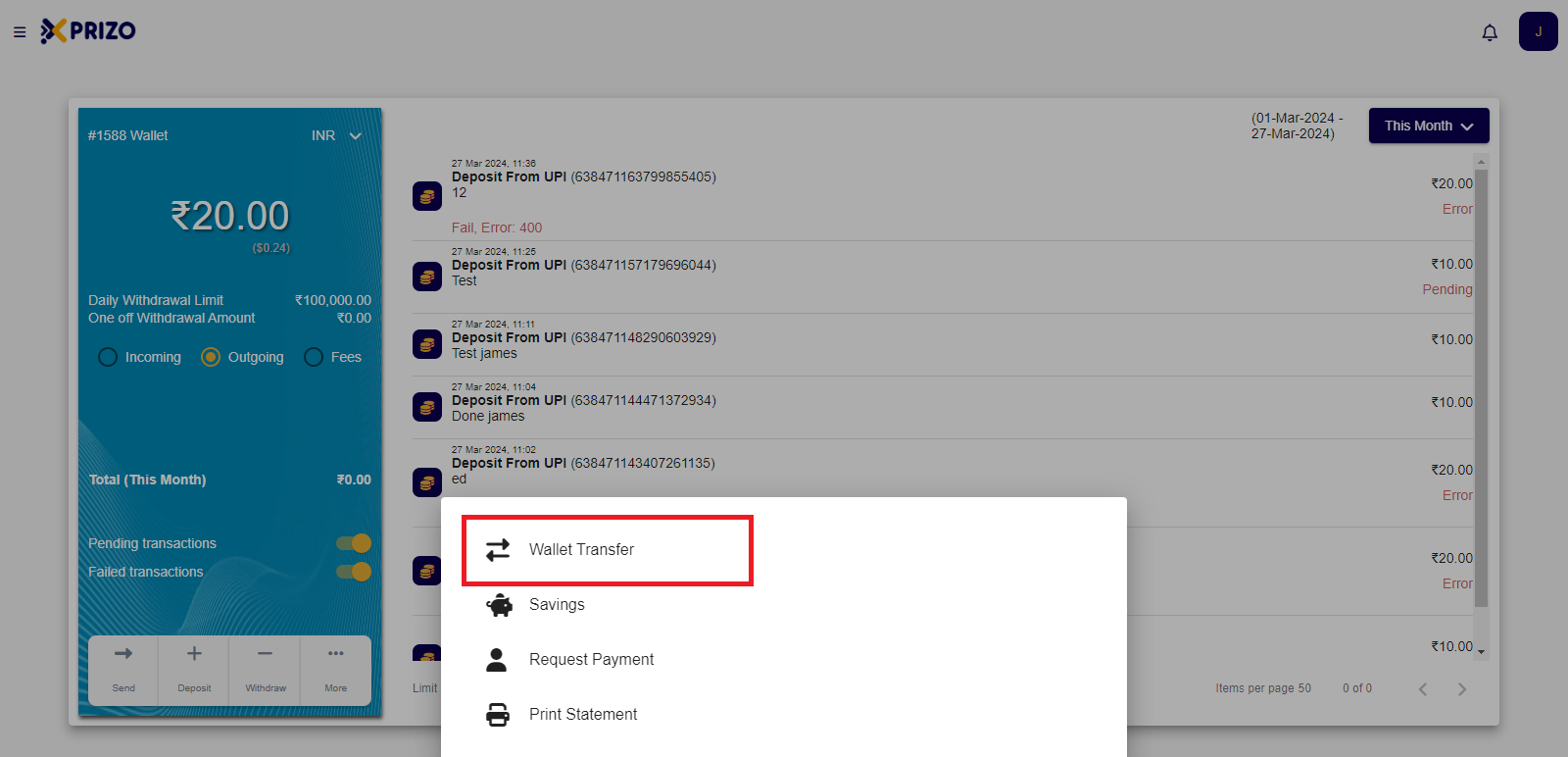
- To manage your savings, click on "More" and select "Savings" to view and manage your savings balance.
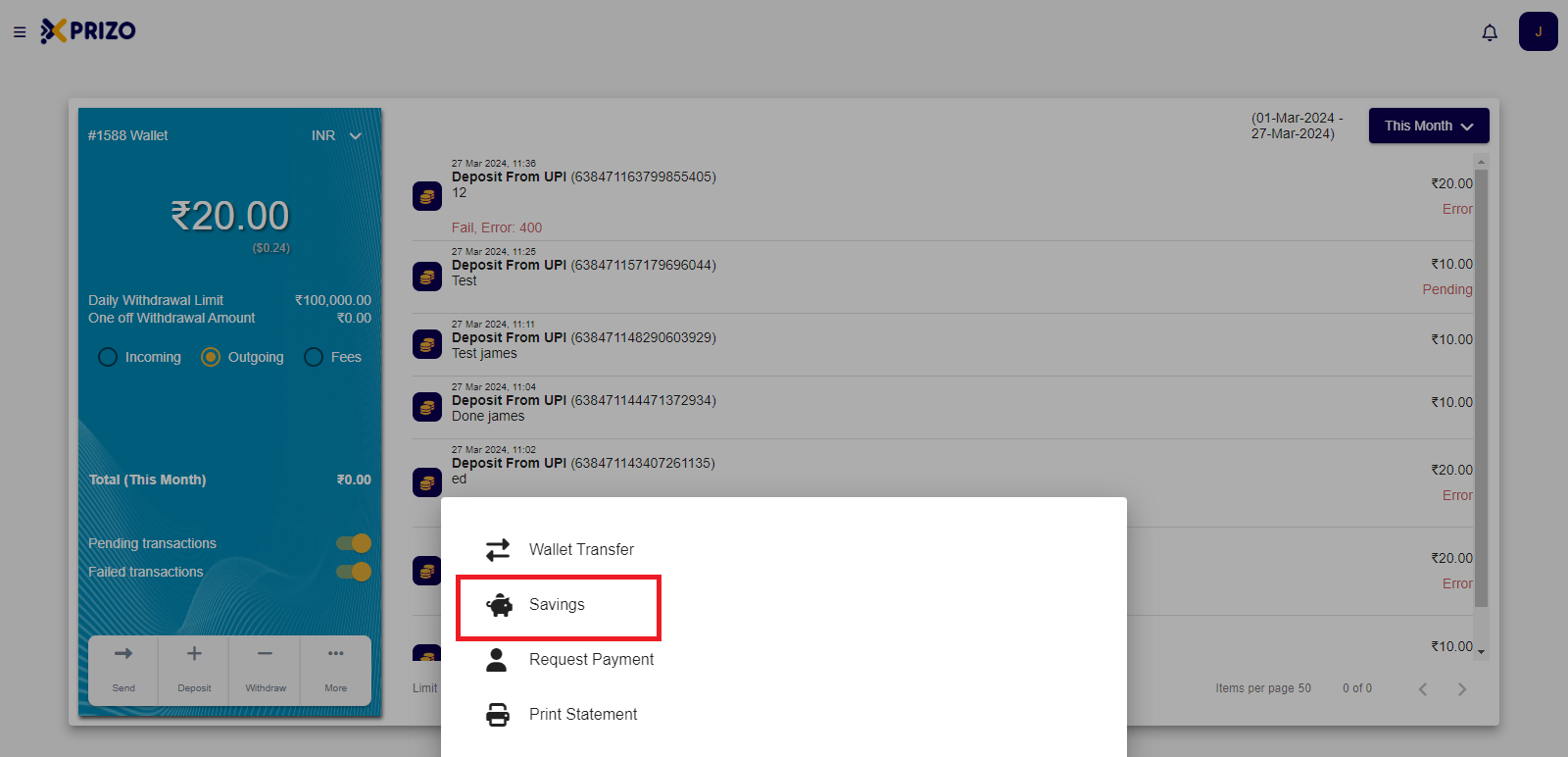
- To request a payment from someone, click on "More" and select "Request Payment" to initiate the payment request.
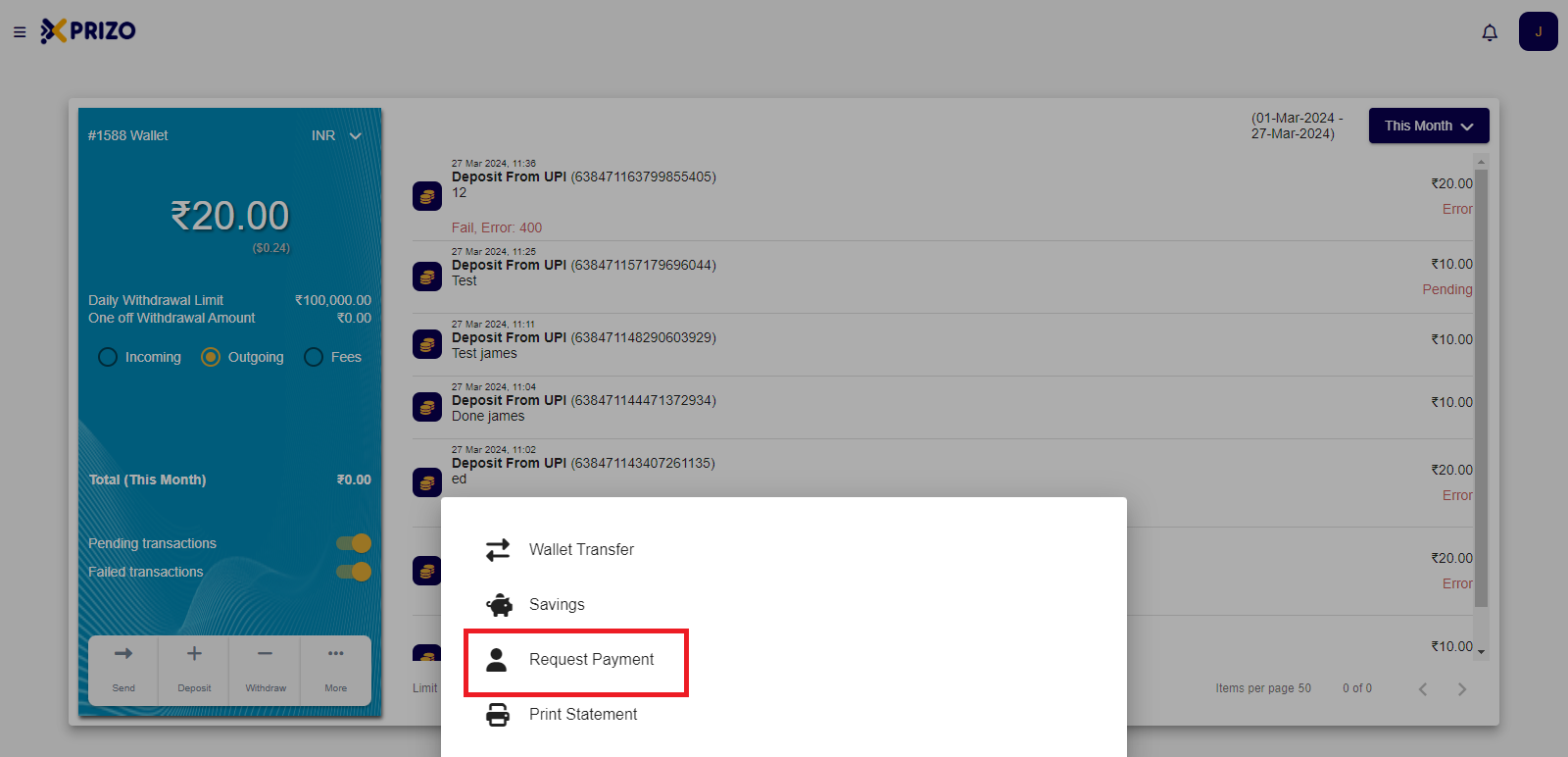
- To print a statement click on More and select Print Statement to print a statement.